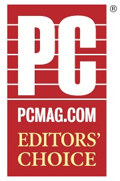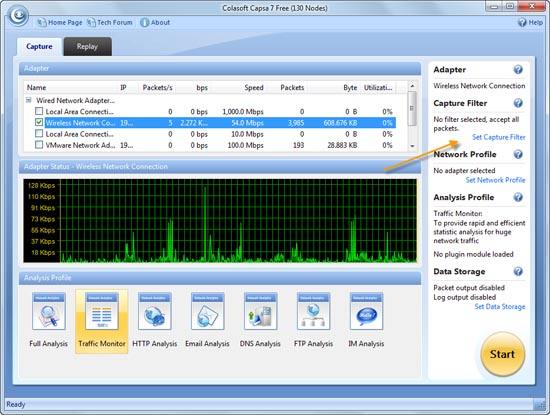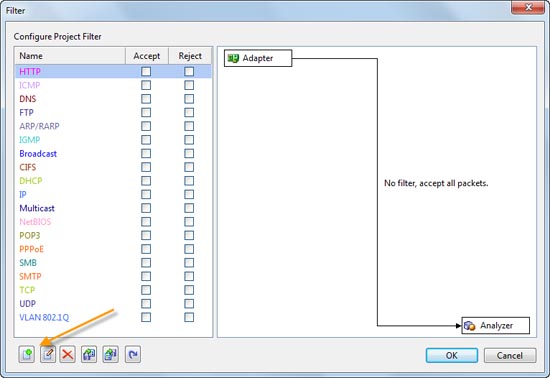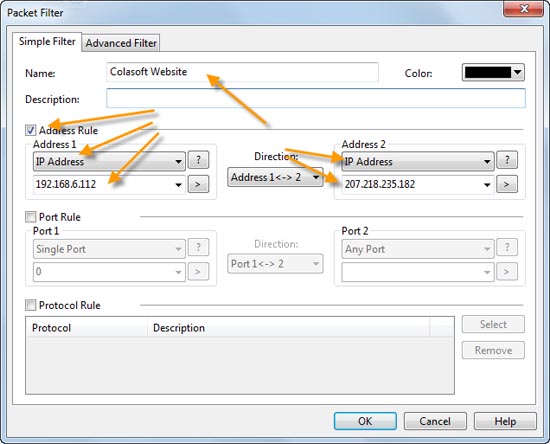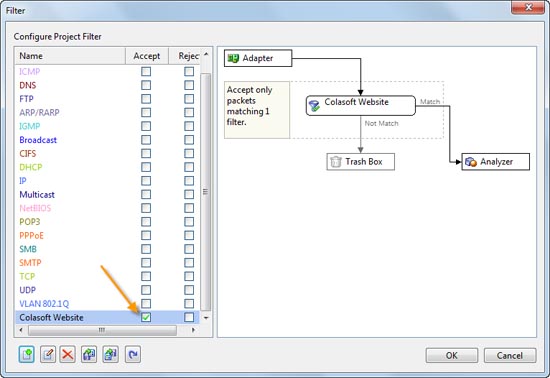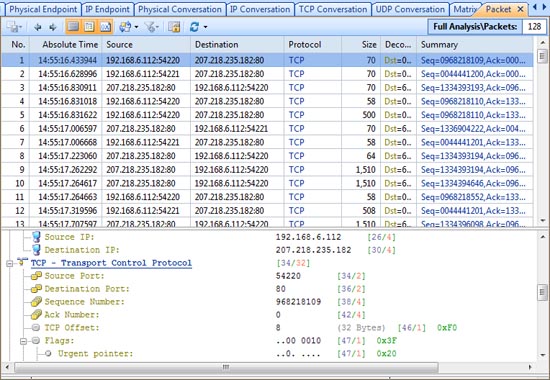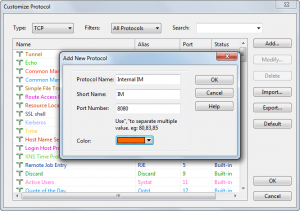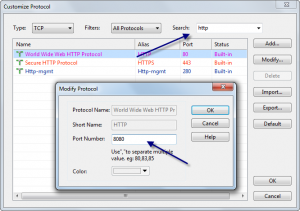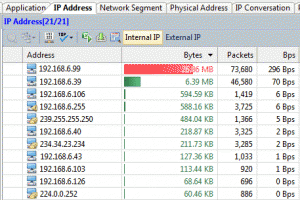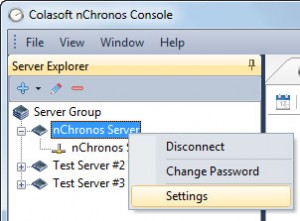Capability, Customization, User Experience, All Enhanced in nChronos 3.1
Chengdu, China – August 16, 2012 – Colasoft, an innovative provider of network analysis software and solutions, today announced a new version of its flagship product, nChronos back-in-time network analysis solution. Capability, customization and user experience are all enhanced in v3.1 which allow network administrators to easily complete back-in-time and real-time network analysis on high performance enterprise networks over a long period of time.
nChronos now delivers real-time network monitoring, key real-time traffic statistics and charts are available, such as throughput and top IP talkers. It helps maintain a productive enterprise network by providing visibility of the bandwidth usage. Besides, it provides long-term packet capturing and recording, you can zoom in any traffic anomaly which needs deeper investigation and rapidly find out the root to solve the problem. Now, 40-Day time window is available, much longer traffic trends can be displayed and analyzed.
“Our customers want to control both back-in-time and real-time network,” said Kang Lin, Vice President at Colasoft. “The new nChronos capability fulfills both of these needs, and unlike existing solutions in the market, we enable customers enjoy this without paying a high price for what is fundamentally a very simple software solution. It is more flexible.”
Also, alarm is the first line of defense for business networks. Alarm is critical for network administrators to instantly identify and resolve network problems. Practical alarms including email, domain and signature alarms are now available. Traffic anomaly alarm is also enhanced which enables you customize alarms with complicated thresholds to monitor network faults and abnormal activities.
The new nChronos also optimized user interface, security settings and activation mechanism which make a better user experience.
The evaluation version is now available at Colasoft website www.colasoft.com.
About nChronos
nChronos is a back-in-time network analysis server for high performance & critical enterprise networks including the following key features:
- Back-in-time network analysis of historical traffic for forensics;
- Benchmark and visualize trends of network performance;
- 7×24 real-time network traffic capturing and recording;
- Critical links monitoring & alerting;
- In-depth network analysis for performance optimization;
- Efficient drill-down for data-mining & index;
For more information, please visit http://www.colasoft.com/nchronos/index.php.
About Colasoft
Ever since 2001, Colasoft has dedicated itself to the development of innovative network analysis software and solutions. The flagship products nChronos and Capsa network analyzer are offering real-time and back-in-time network analysis solutions for organizations of all sizes. Colasoft is a fast-growing company with more than half million users in over 80 countries. Featured customers include IBM, Dell, Philips, Emerson, and other industry leading companies. For more information about Colasoft, please visit www.colasoft.com.