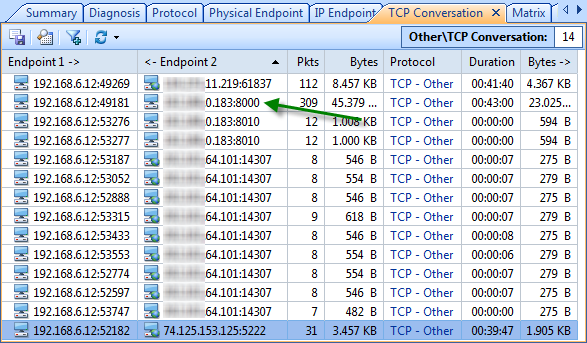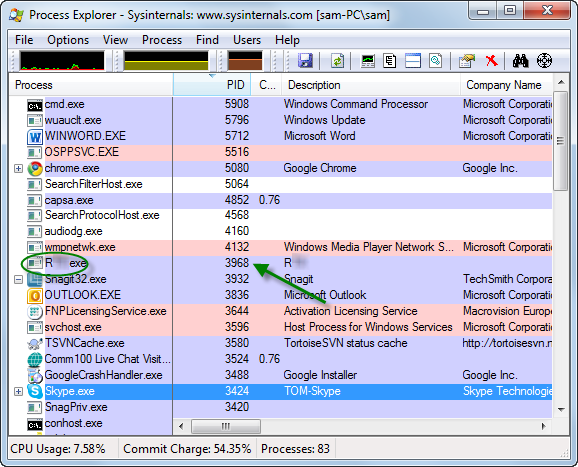Colasoft Capsa Reviewed by Gizmo’s as the Friendliest Network Traffic Monitor Ever
Gizmo’s Freeware , a non-commercial community website staffed entirely by volunteers, published an article about Colasoft Capsa on Mar.6 2014 which reviewed Colaosft Capsa as the friendliest network traffic monitor ever.
Here’s the review written by Rob.Schifreen.
If you’ve ever wanted to be able to view a log of all the data that passes through your PC’s network connection (either wired or wifi), you may know that this is possible with a network protocol analyzer utility. Such programs let you find out who your PC’s been talking to, and what was said. You can view the content of every packet of data that travels to/from your PC and all of the remote computers and websites that you connect to.
By far the best-known of the network protocol analyzer software products is Wireshark. It’s powerful, free, and does the job. However, it also has a very steep learning curve and is far from intuitive to use.
Which is why I was so impressed to learn about a product recently called Capsa, which does a similar job but is way more friendly and much easier to understand.Capsa is from Colasoft, and you’ll find it at http://www.colasoft.com/capsa-free/. Considering the full Enterprise version costs around $1000, the free no-commercial-use version, which offers pretty much all the features you’ll need, is a bargain.
It’s a 20 MB download, malware-free according to VirusTotal, and should work on all recent versions of Windows. So next time you need to know what’s eating up all the network bandwidth on a computer, or precisely what information a certain application is sending out about your PC, you can track it down with Capsa.

See more at Gizmo’s.