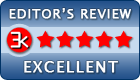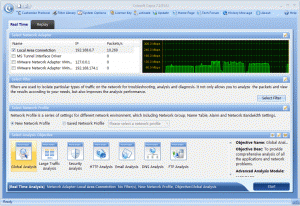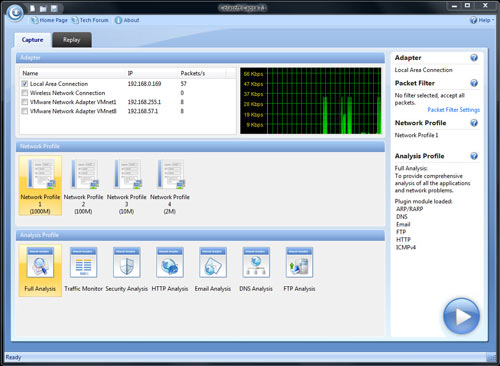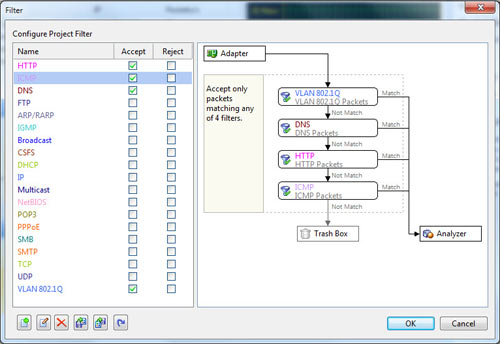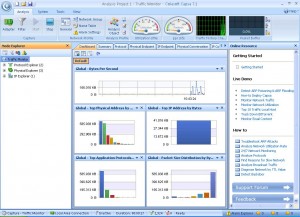Capsa network analyzer review
Capsa network analyzer review from wireshark.com.
Capsa is a powerful network analyzer for Ethernet analysis, troubleshooting and monitoring. Not only does it provide users with a series of powerful features that help them learn more about improving network security, pinpoint network issues and monitor network activities, but it also features a user-friendly interface that makes using it a breeze. The software is generally targeted at computer professionals and/or teachers who want to learn more about networking technology, protocols, monitoring and security.
Real time monitoring
As a packet sniffer, Capsa is capable of real time packets monitoring and can also presents the data visually by using logs and a GUI for future reference. Given the fact the software is capable if easily analyzing and diagnosing problems on a network, it can tell the user in minutes what is causing it to be slow or if there is an attack that may be the culprit for its poor performance.
In identifying network issues, Capsa can find the top ten local hosts that slow down the network and can also detect whether someone is using a Bit torrent client to download files off the web which is obviously a prime cause of slow network performance.
Safety and security
Should an attack be responsible for the network’s poor performance, the software will immediately locate the packet info and source codes from the host so that the admin can promptly begin investigating the issue. There are 2 types of worms the software can locate, including operating system works and E-mail worms. This functionality is paramount in identifying the infected computers which eventually allows the admin to fix these issues.
Available filters
In order to be able to focus on specific packets, administrators can use a wide range of filters right from Capsa’s dashboard. For instance, admins can monitor real time messages, http requests, E-mail messages and more of the 4 most popular IM apps including YM, ICQ, AIM and MSN.
Other features
There are of course many other features that Capsa incorporates, such as the ability to generate reports of a certain group or global networks automatically, but also customize the data on different charts. As a network administrator, you can also use the software to remotely monitor traffic by installing the application on the business network (on a workstation of course) and using the Remote Desktop Access function.
Conclusion
All in all, Capsa is by far one of the most reliable and simply the best network analyzers out there. Not only does it offer a wide range of improvements that make using it a breeze, but it makes it very easy for anyone who uses it to find the info they need. On top of that, thanks to functions such as reports, Matrix and Diagnosis, it definitely stands out from the large crowd of similar programs available today.