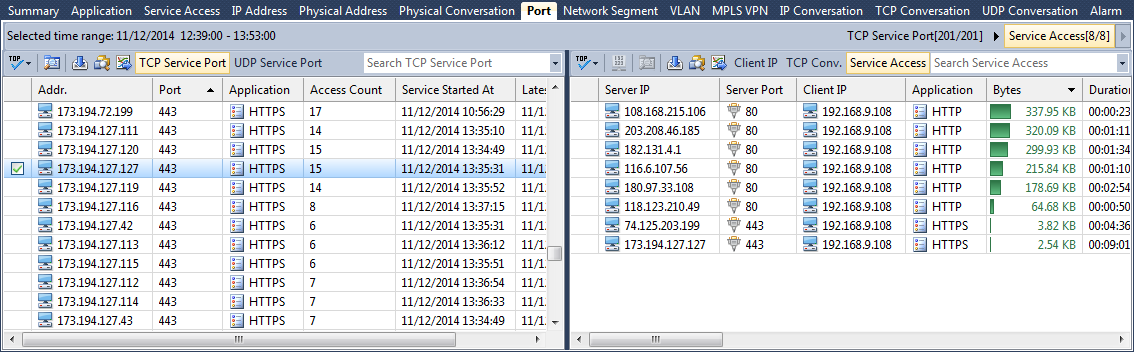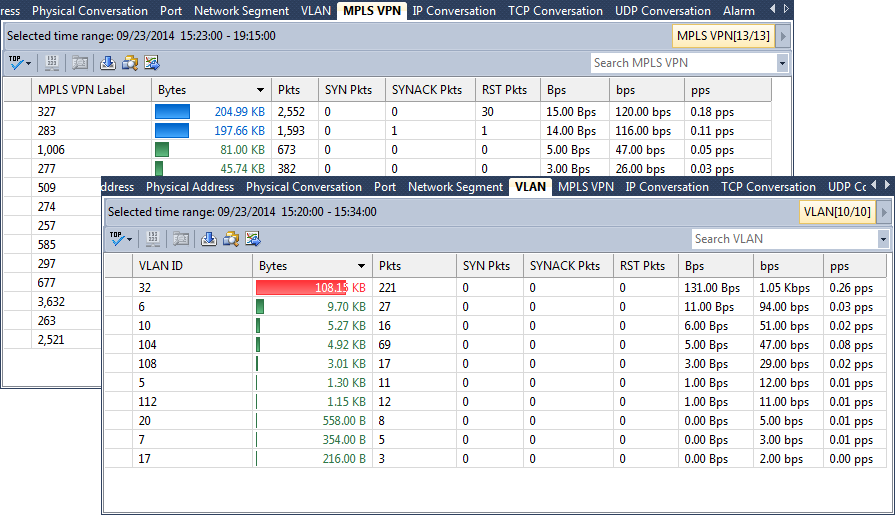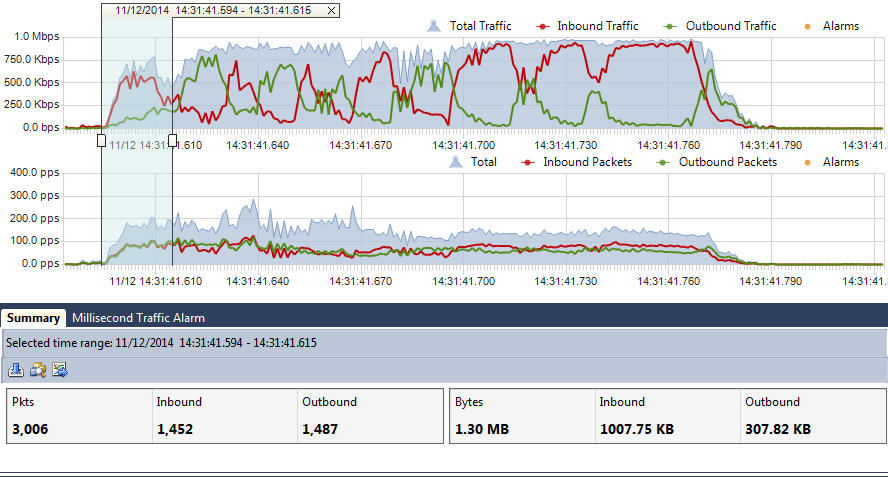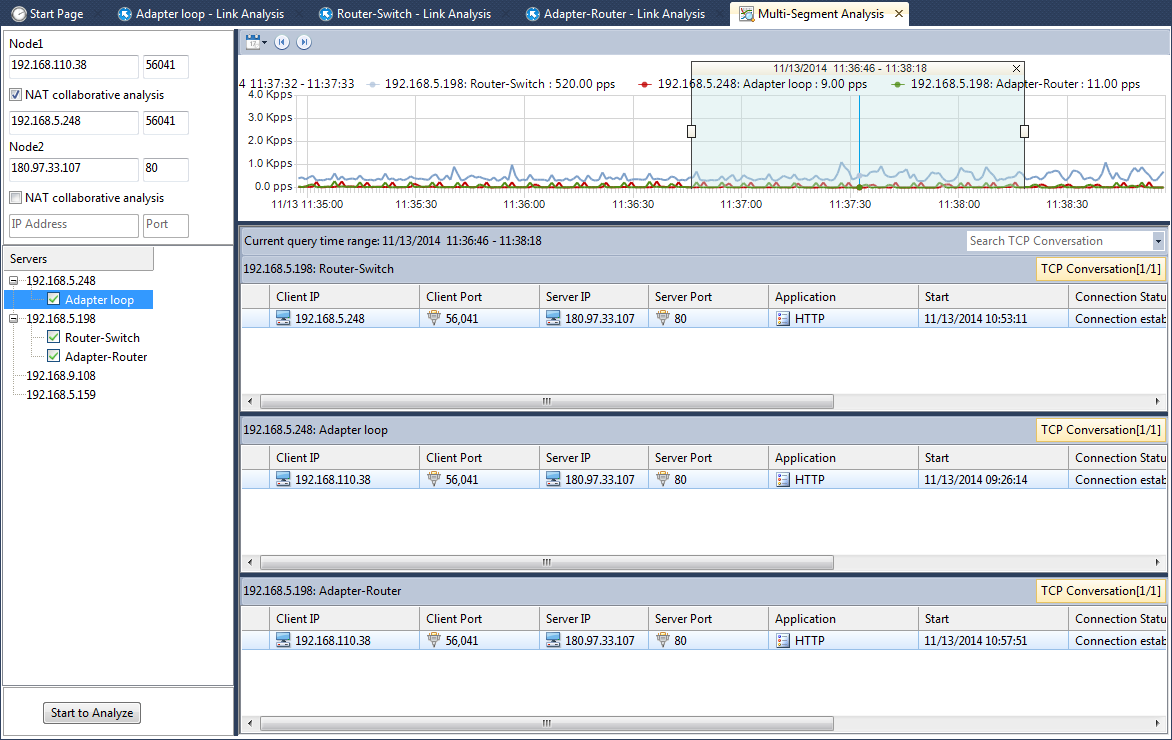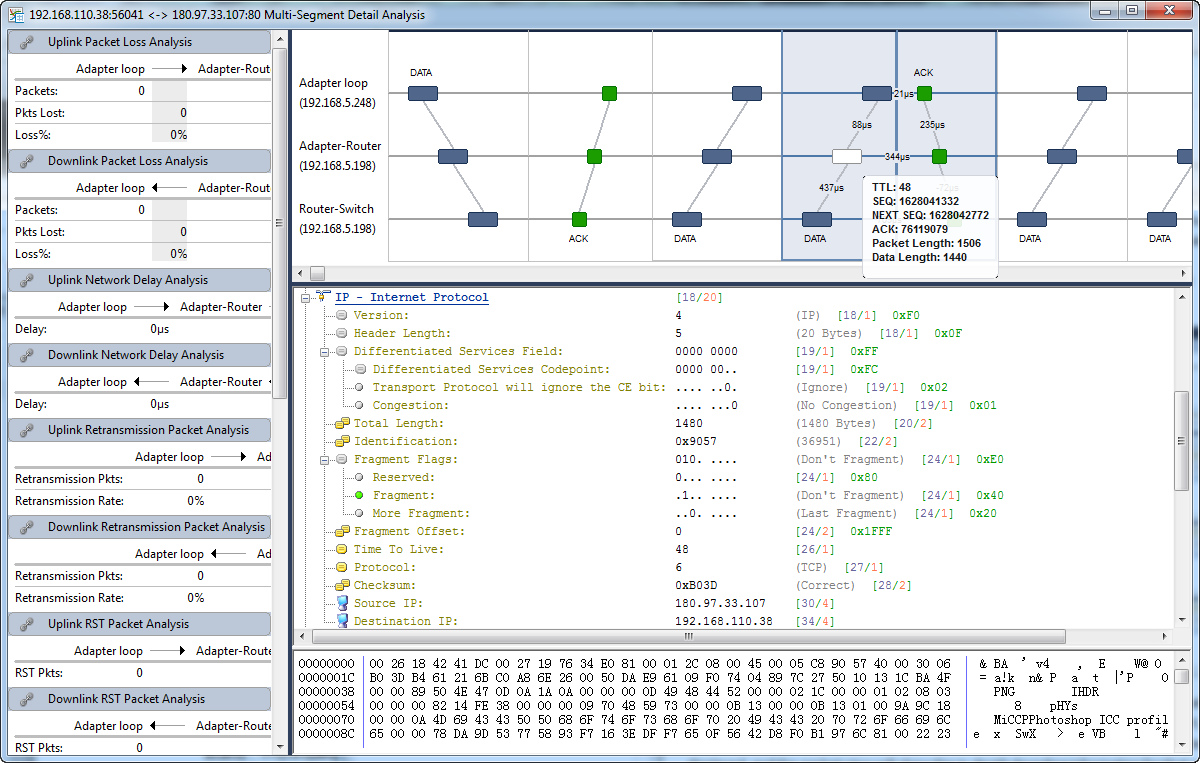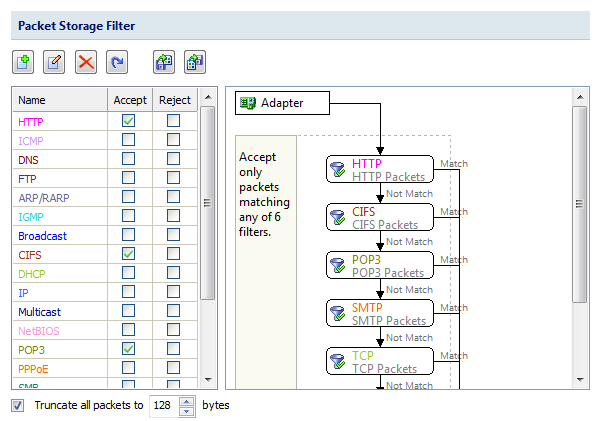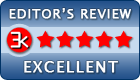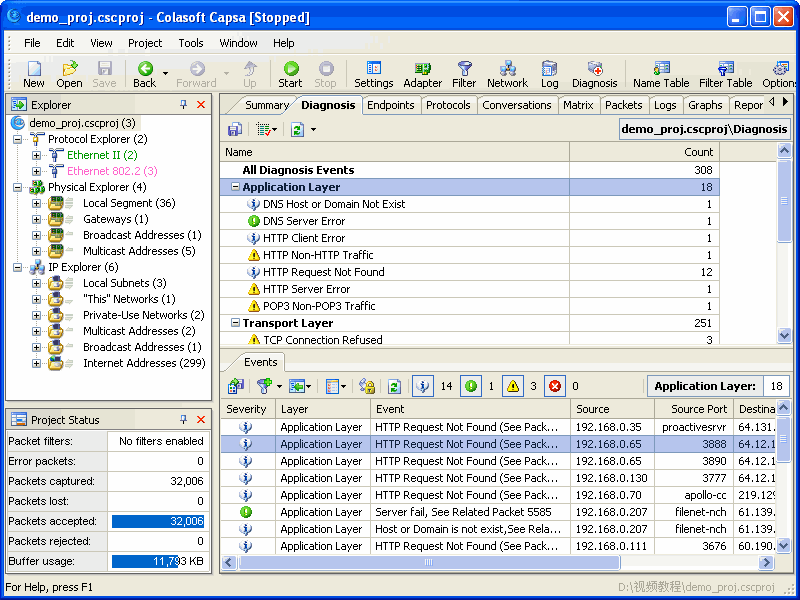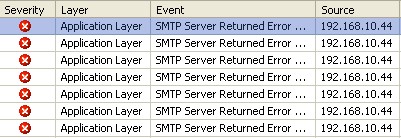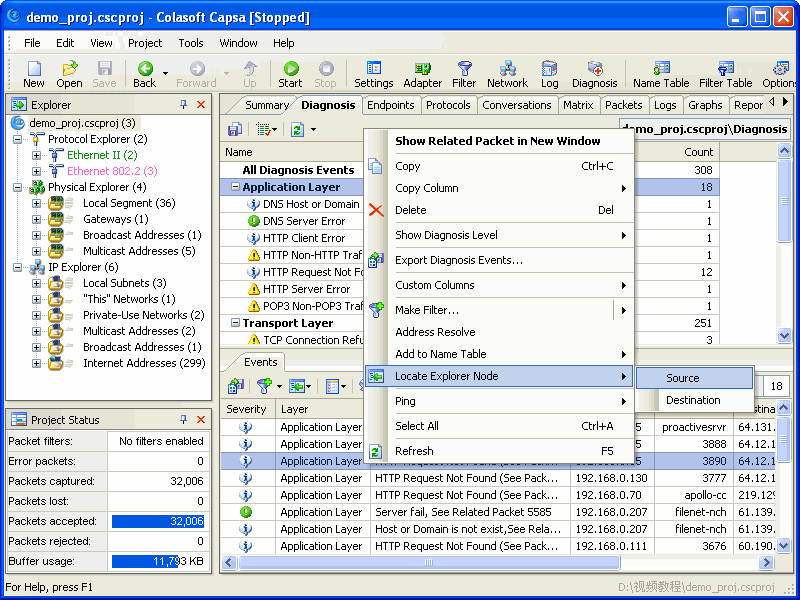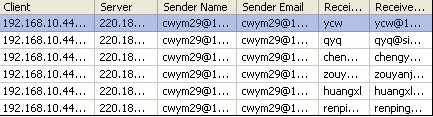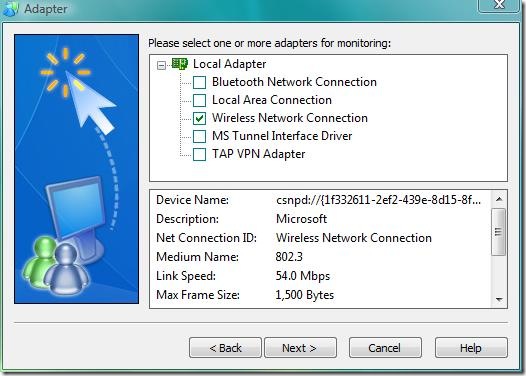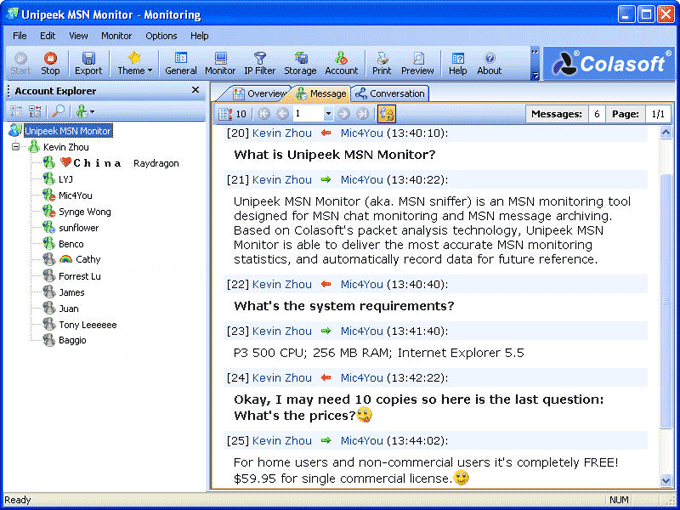What’s New in nChronos 4.3?
Service Port Monitor
nChronos 4.3 provides a Port view and a Service Access view to monitor and analyze service ports. The Port view calculates the statistics based on IP address + TCP/UDP service port. Together with the sorting function of nChronos, you can easily know which service ports are running on the network, and running for which IPs. The Port view further provides other information about the service port, including the application, the uplink and downlink traffic, the service access time, access times, etc. The Service Access view calculates the statistics based on server and client IPs, port number and applications. It provides the access details for each service port. You can drill a service port down to a specific service access session.
VLAN and VPN Virtual Link Support
nChronos 4.3 provides support for virtual links, including VLAN and MPLS VPN. You can add virtual interfaces and set up network links based on the virtual interfaces. There is a VLAN view, which displays traffic statistics based on VLAN ID. An MPLS VPN view is also provided to display traffic statistics based on MPLS VPN label. Together with the name table function of nChronos, you can add names for VLANs and MPLS VPNs.
Millisecond Analysis
Millisecond analysis provides traffic analysis accurate to one millisecond. It is important for users who care about transient traffic burst. Colasoft nChronos 4.3 provides millisecond traffic statistics and millisecond traffic alarm. Users can define any millisecond traffic alarm according to the need. The Millisecond Analysis window displays the millisecond traffic statistics trend charts in real-time.
Multi-Segment Analysis
Sometimes the responses from large websites are very slow, and to find out the system bottleneck for the websites, it is necessary to analyze each link of the websites. Colasoft nChronos 4.3 provides a multi-segment analysis function, which associates and correlates the data of the same conversation collected on two or more network segments, and displays graphical performance analysis results, like packet loss, delay, retransmission, etc., thus providing visibility into the areas where bottlenecks may occur. A Multi-Segment Analysis window has a timeline pane to show the traffic trends of monitored links. When a conversation is analyzed, the conversations on other segments will be picked up and analyzed automatically.
A Multi-Segment Detail Analysis window shows the detailed analysis results and visualizes the conversation flow across multiple segments. When clicking and hovering a packet, correlated packets will be highlighted, the time difference between the packets will be displayed, and the packet view will show the in-depth decoding information for that packet.
Storage Filter
nChronos 4.3 provides Storage Filter for users to store packets that match the filer rules. You can define the filter rules based on IP/MAC address, port number, protocol type, packet size, etc., and only packets matching the rules will be stored. Besides the filter rules, Storage Filter provides a functionality to truncate the stored packet to a specified size. With Storage Filter, you can store interested packets, and even store only the first few bytes of interested packets. It saves storage space, and helps you avoid from policy problems in some environment.