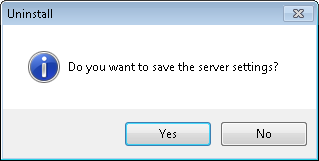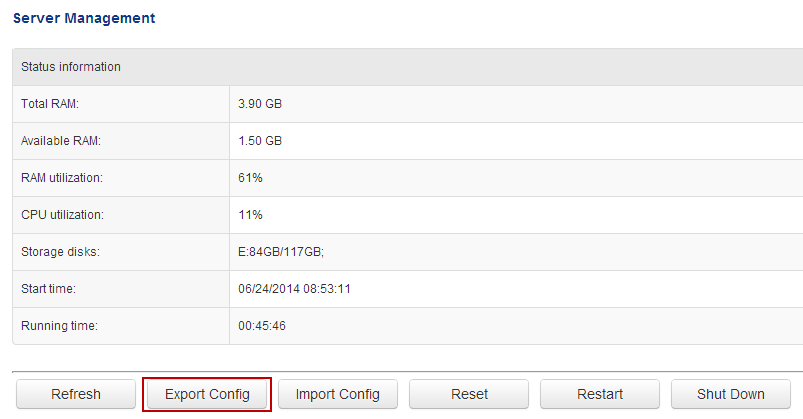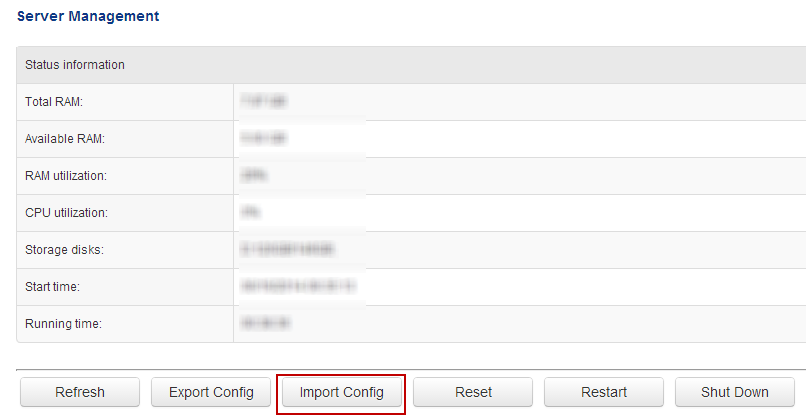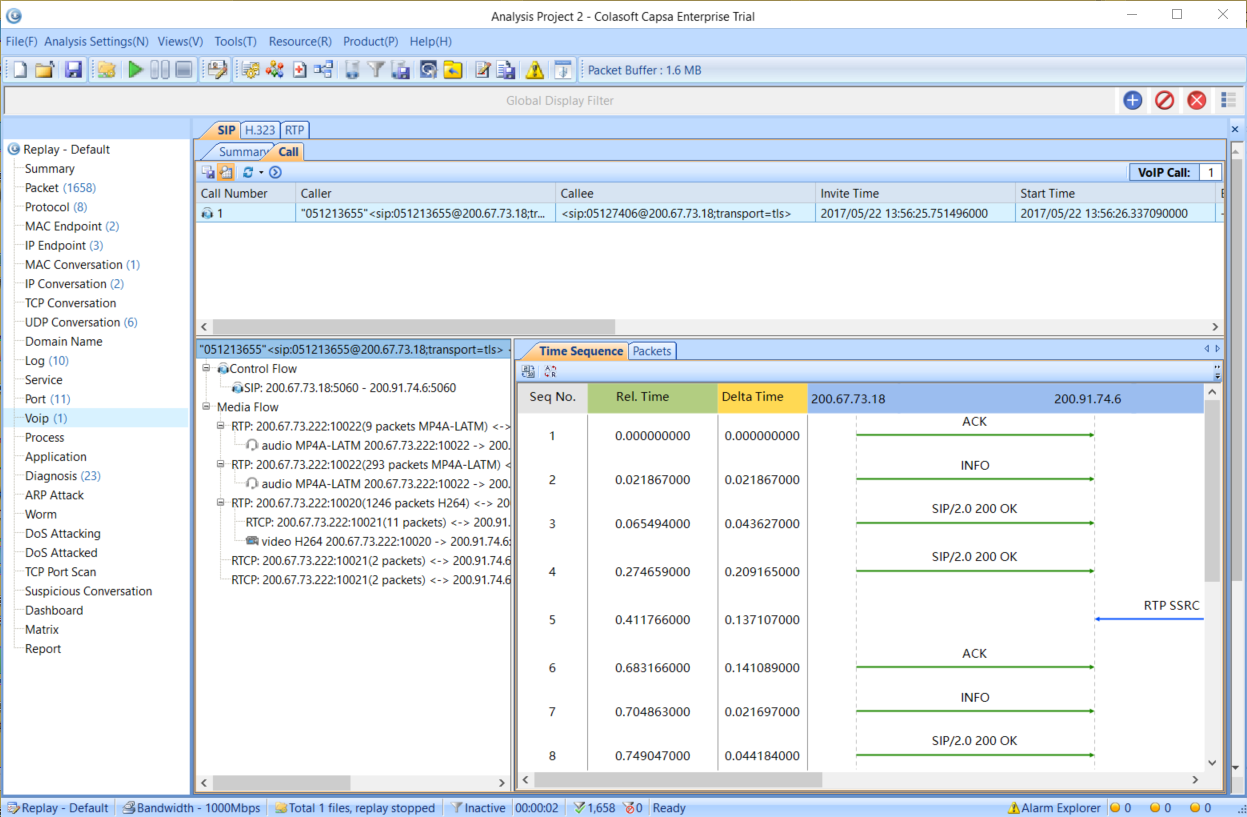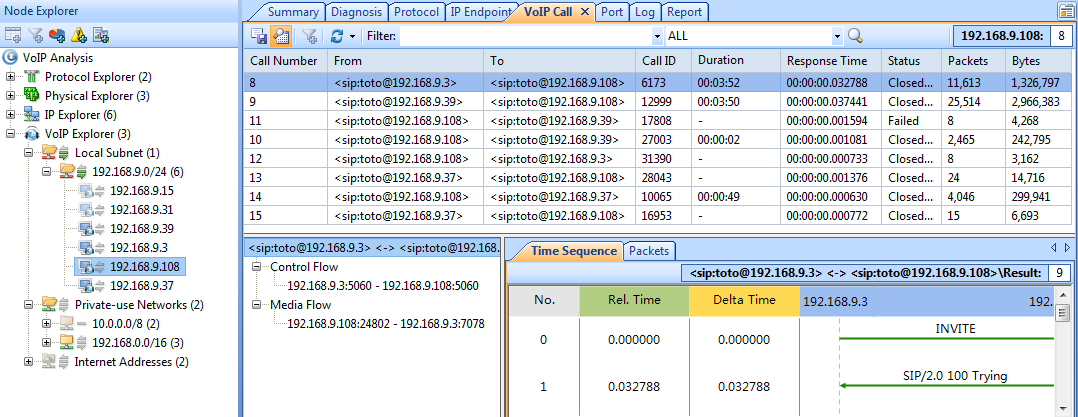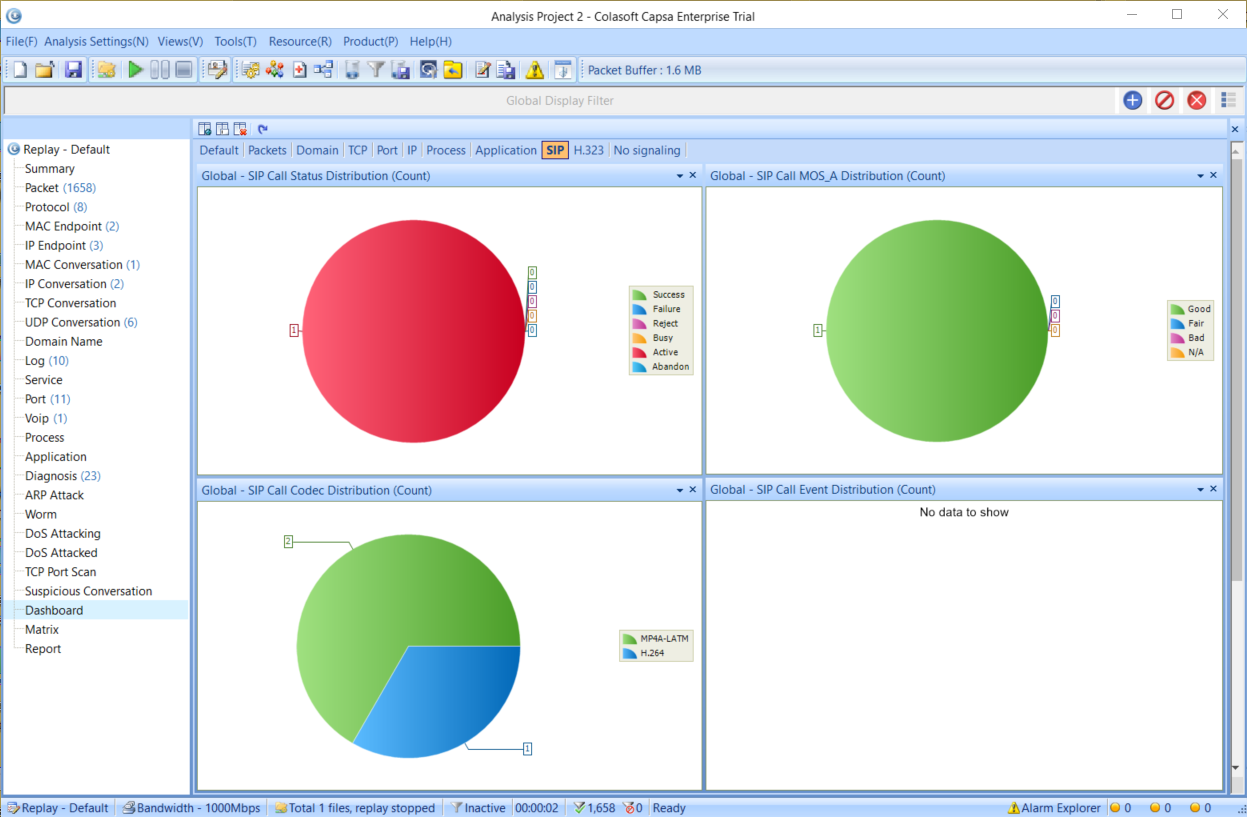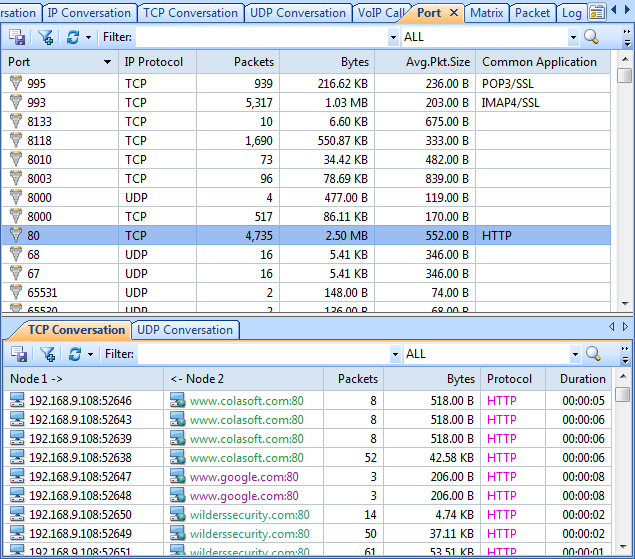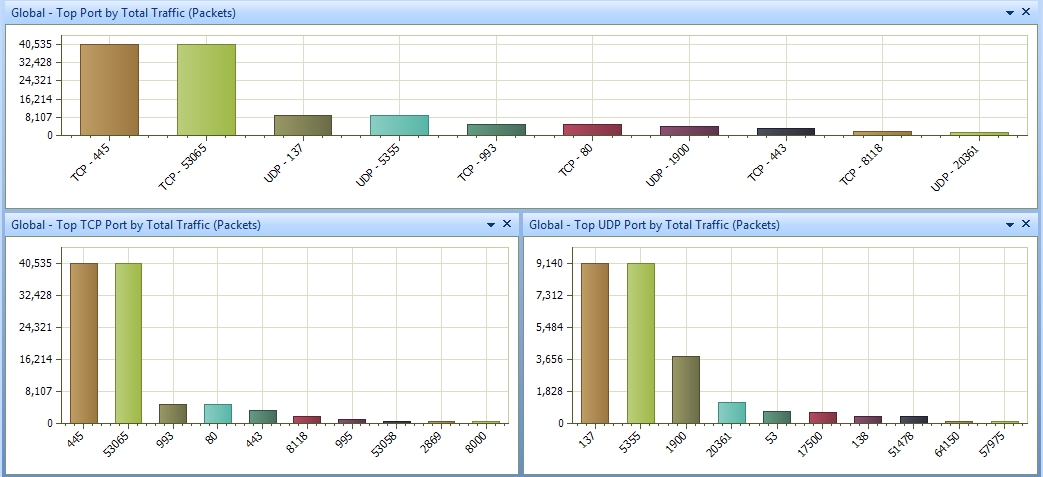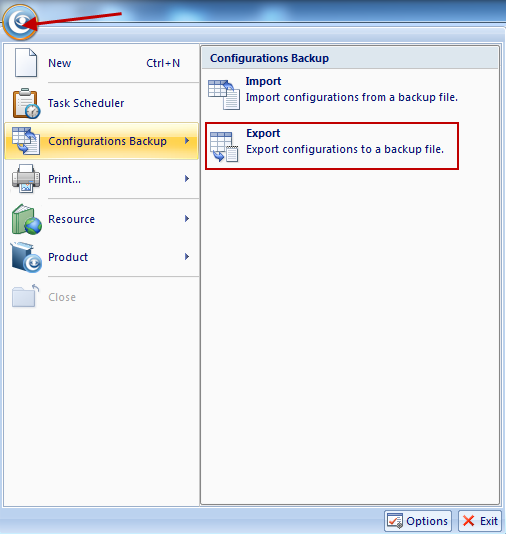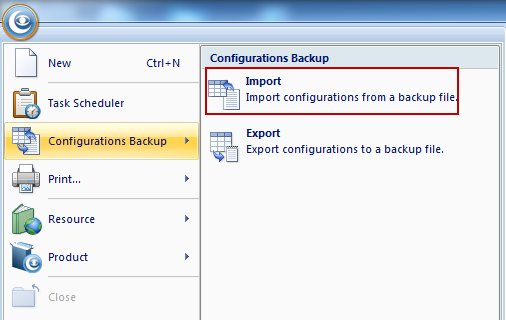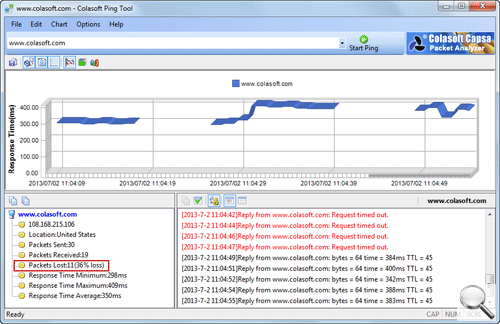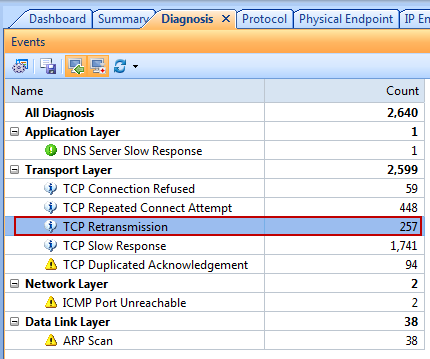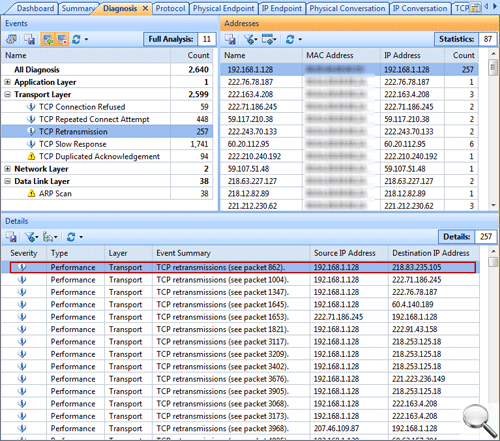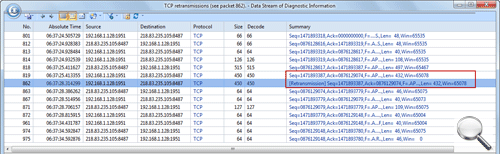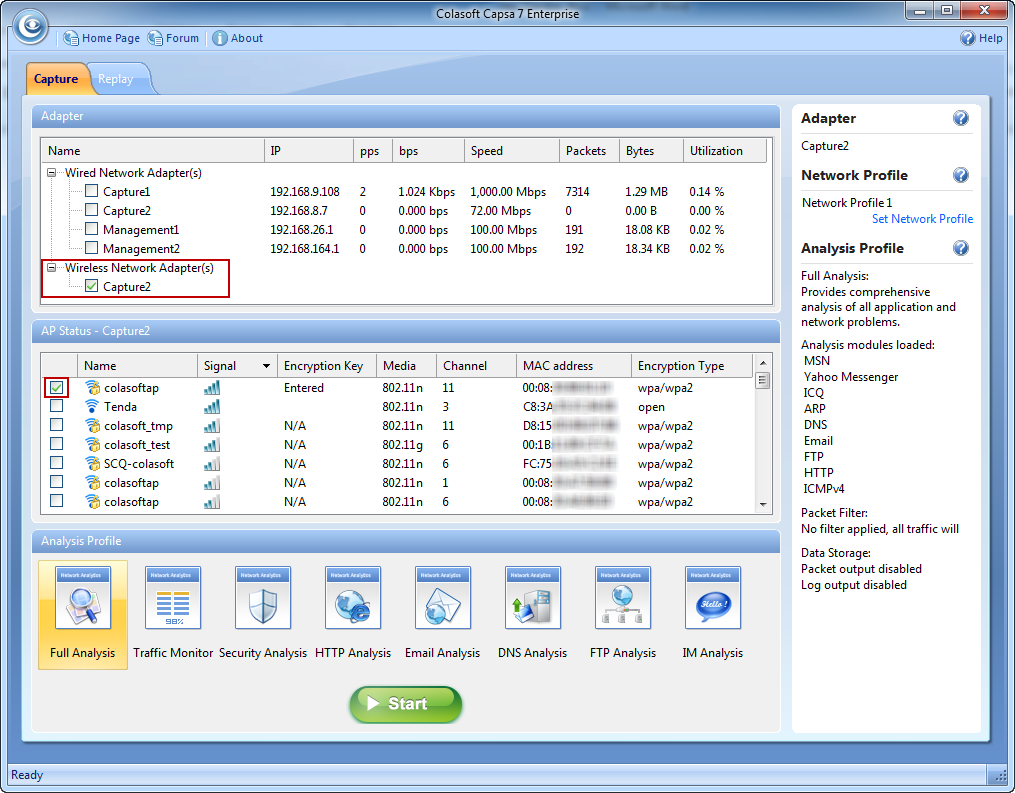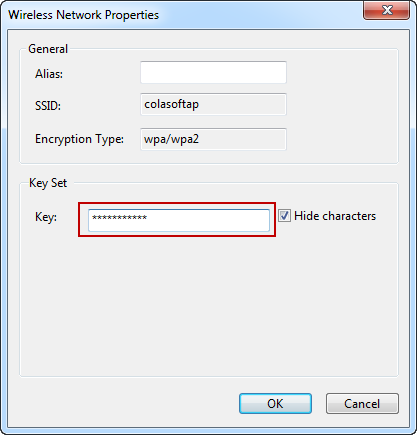Colasoft Capsa Network Analyzer – Selected as No.6 of “WindowSecurity.com Readers’ Choice Award – Security Scanner Software”

Colasoft Capsa Network Analyzer was selected as No.6 in the Security Scanner Software category of the WindowSecurity.com Readers’ Choice Awards.
| Results | ||
| 1st | Tenable Nessus | 27% |
| 2nd | Acunetix Web Vulnerability Scanner | 24% |
| 3rd | Retina Network Security Scanner | 13% |
| 4th | GFI LanGuard | 10% |
| 5th | Metasploit Pro for Windows | 5% |
| 5th | NetIQ Secure Configuration Manager | 5% |
| 6th | Colasoft Capsa Network Analyzer | 3% |
| 6th | Dell Enterprise Reporter | 3% |
| 6th | ShadowSecurityScanner | 3% |
| 7th | Syhunt suite | 1% |
| Others | 6% |
“Our Readers’ Choice Awards give visitors to our site the opportunity to vote for the products they view as the very best in their respective category,” said Sean Buttigieg, WindowSecurity.com manager. “WindowSecurity.com users are specialists in their field who encounter various network security solutions at the workplace. The award serves as a mark of excellence, providing the ultimate recognition from peers within the industry.”
WindowSecurity.comconducts monthly polls to discover which product is preferred by Network Security administrators in a particular category of third party network security solutions. The awards draw a huge response per category and are based entirely on the visitors’ votes. WindowSecurity.com visitors can submit their votes for the current Readers’ Award poll in the site’s left-hand bar.
If you’d like to know who the Readers’ Choice winners were, please take a look at Winner in the Security Scanner Software Category of Readers’ Choice Awards.
About WindowSecurity.com
WindowSecurity.com (http://WindowSecurity.com) is a Microsoft Windows Security resource site. It is the leading Windows Security site, attracting over 450,000 Security administrators and specialists a month. The site provides the latest Windows Security Services, articles and tutorials by leading Windows Security experts, message boards, software listings and product reviews.