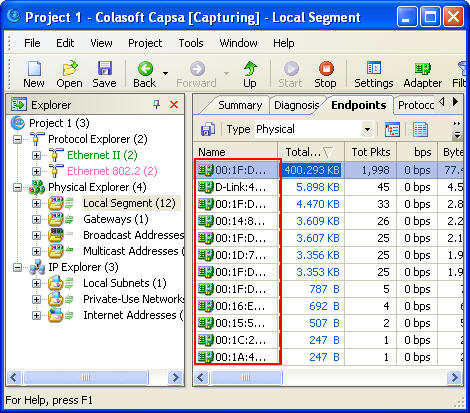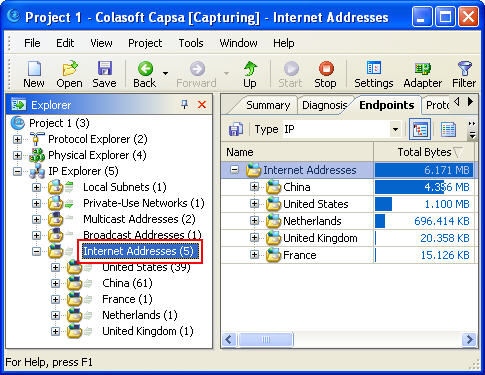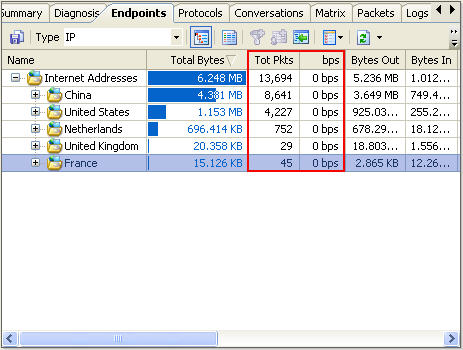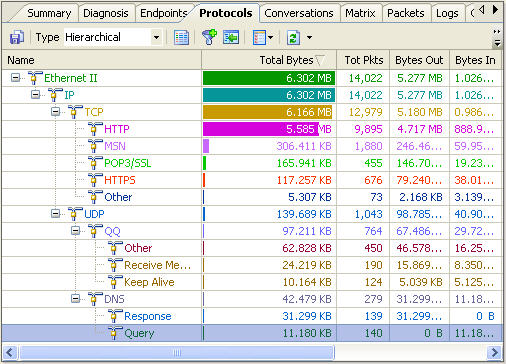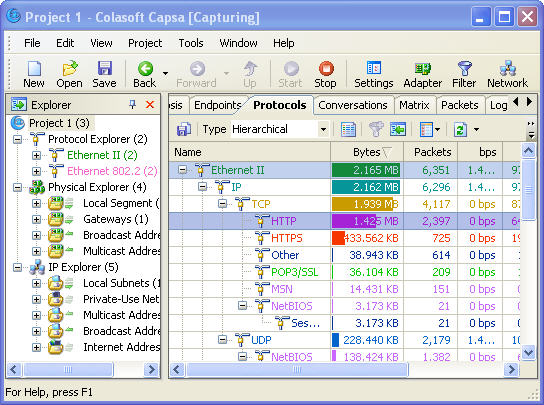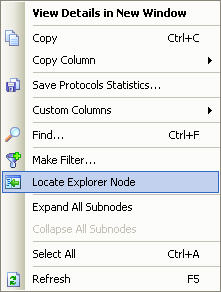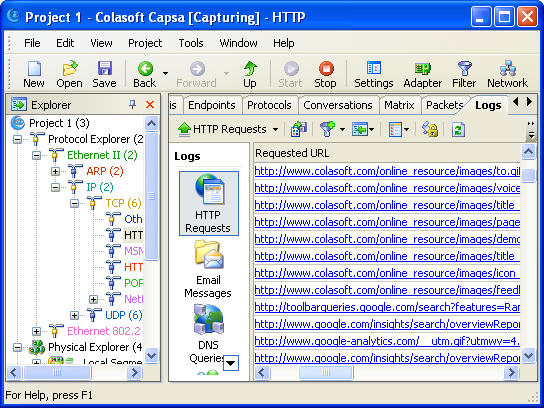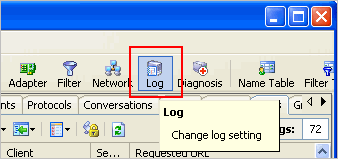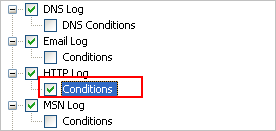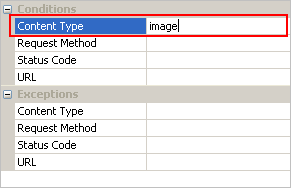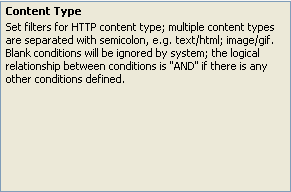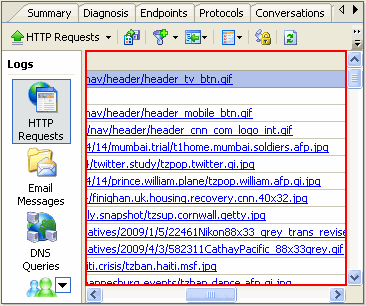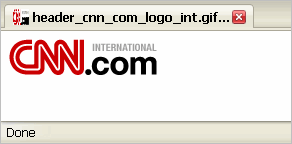How to Find MAC Address with Colasoft MAC Scanner and More
In computer networking, a Media Access Control address (MAC address) is a unique identifier assigned to most network adapters or network interface cards (NICs) by the manufacturer for identification, and used in the Media Access Control protocol sublayer. If assigned by the manufacturer, a MAC address usually encodes the manufacturer’s registered identification number. It may also be known as an Ethernet Hardware Address (EHA), hardware address, adapter address, or physical address.
Since a MAC Address is unique for most network adapters or network interface cards (NICs), it is important for IT administrators to know all the MAC addresses in LAN so as to quickly locate a network device when a network issue arises. Luckily we have tools to help us out. Let’s see how we can easily find MAC address in LAN with Colasoft MAC Scanner.
Colasoft MAC Scanner is a Free software to find MAC address and IP address. It can automatically detect all subnets according to the IP addresses configured on multiple NICs of a machine and find MAC addresses and IP addresses of defined subnets as your need. Users can custom own scan process by specifying the subsequent threads.
Step 1. Download Colasoft MAC Scanner
Step2. Install Colasoft MAC Scanner
The installation of Colasoft MAC Scanner is quick and easy, it is suggested to install Colasoft MAC Scanner on a laptop as it only scans and finds MAC addresses and IP addresses in the subnet to which the laptop is connected.
Step3. Start a Scan
It’s easy and quick, just press the start button, the Colasoft MAC Scanner will scan and find MAC addresses and IP addresses in the subnet and list them out. The results can be “copy and paste” or exported for future reference.
Now the problem is: if a LAN is divided into several subnets, we’ll have to move the laptop around and scan each subnet in order to find all MAC addresses and IP addresses. Then what’s the solution?
Find MAC Address and IP Address with Colasoft Packet Sniffer
Colasoft Packet Sniffer allows us to find MAC addresses and IP addresses both local and remote in the network as long as there is network communication initiated.