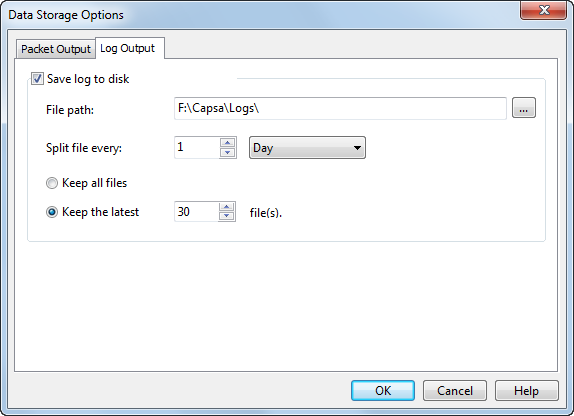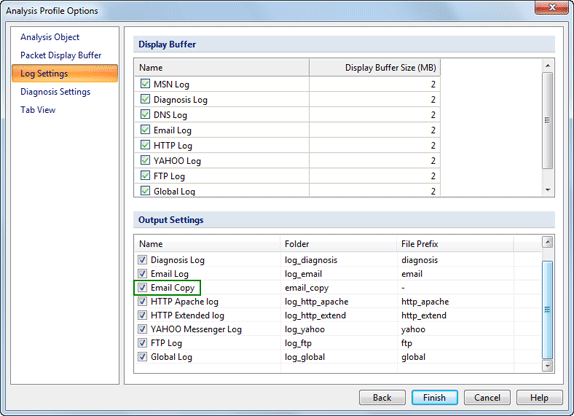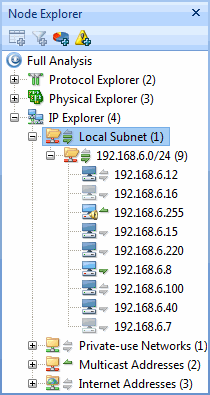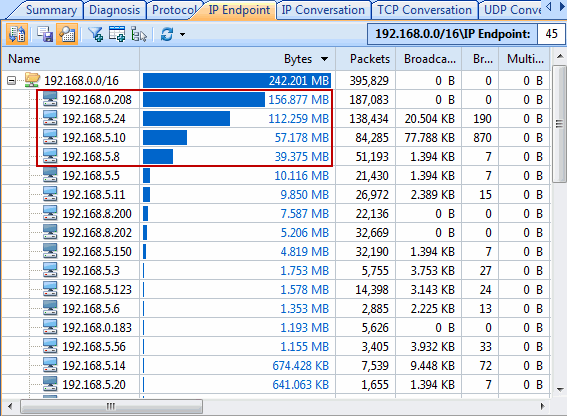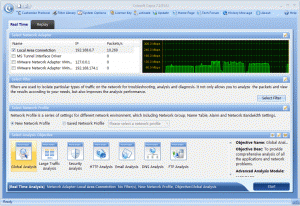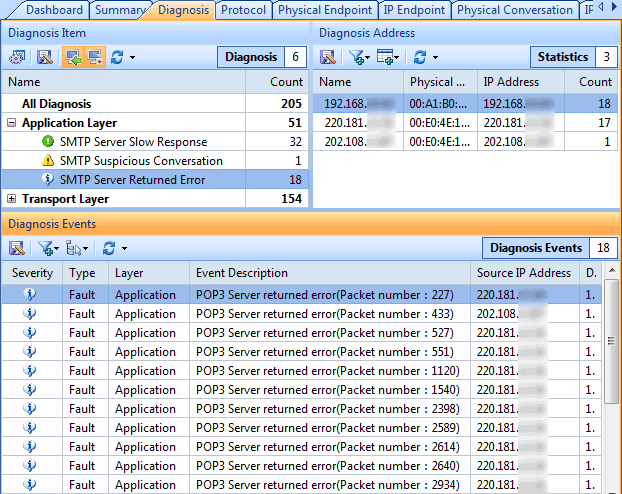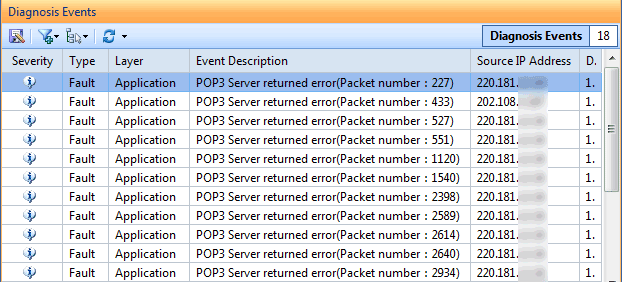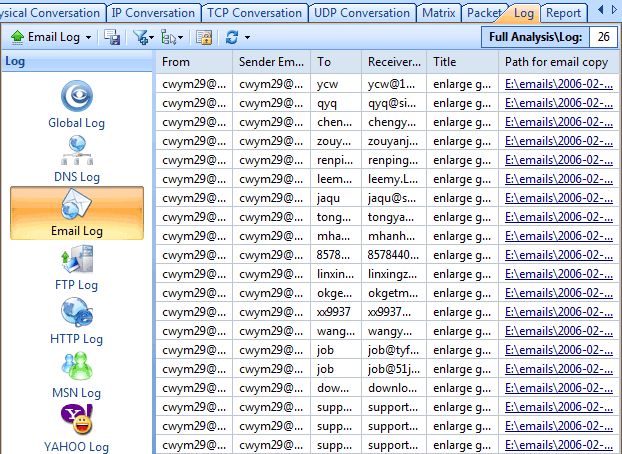Ian Harac, PC World, Sept 13th, 2010
When a program has a “free” edition, very often, it is just a demo without a time limit, offering only enough functionality to get you to buy the “real” version. Capsa 7 Free is not such a program; it’s a full-featured network traffic monitoring and reporting tool. The features you get for free, without a time limit or unceasing nags, are exceptional.

This high level overview is just the start of Capsa Free; you can drill down very deep to learn more about your network.
Capsa Free provides an ongoing look at everything that passes through a selected network adapter. (This is one of the few limitations of the Free version vs. the Professional and Enterprise versions; you can analyze only one adapter at a time. For most home or small business users, this will not be an issue.) It breaks the data down by protocol and IP address, the latter of which is very interesting from a home user perspective–a days’ casual surfing, captured and analyzed by Capsa, revealed I contacted computers in over a hundred different nations. You can also set it to store packets, with a variety of options for how many to store and how long to keep them. Later, you can rummage through them with Capsa, if you know what you’re looking for (or just want to peek under the hood and understand more about what happens between when you type an address in your browser and when you see a picture of a cat appear on your screen.)
For network administrators in small businesses, Capsa 7 Free is a potent tool with many analysis and testing abilities. With it, you can see what’s happening on your network, whether you want to monitor usage or determine if a connectivity problem really is on your end, You can hand-code packets and then send them to an adapter, in order to see what happens. The ability to set alarms if particular traffic patterns occur can help you see an attack coming and head it off, and there are tutorials on-line to help you do just that.
Capsa Free is a tool for professionals and enthusiasts. A casual home user will not find much use in Capsa Free, though, being free, it doesn’t hurt to check it out. Using it requires either a good knowledge of internet protocols and low level functionality, or a strong desire to learn such things. If most or all of your traffic routes through a single network adapter, you may never see a need to upgrade to the Professional edition, which starts at $549.00.