How to Save Network Traffic to Hard Disk with Capsa?
Why do we need to preserve packets to local?
We all know that packets never lie. Saving packets to local means we have preservation of evidence on the network. One basic mission of a network analyzer is to capture network packets and save them to disk. To help us understand easily, we can compare the network analyzer as a monitoring camera. A monitoring camera continuously records image 24 hours a day and stores the movie for a certain time span. When we need to check what really happened in the past, we just replay the movie and we figure all out.
Capsa is like a network monitoring camera which is able to capture packets traveling in and out of the network and save the packets to a hard disk as packet files. Capsa listens to your order to save captured packets to a single file or multiple files by your splitting settings. My network traffic is very heavy, I don’t think my hard disk has enough space to hold those files, you may wonder. Under such circumstance, we can use filters to help us capture packets we are just interested in.
When do we need to save packets to local?
•Monitor network activities such as downloading, using IM, sending Email
•Recording traffics when the network admin not around. We can check last night’s network health status the second morning
•A network problem can’t be solved. We can save traffics to a packet file and turn to other technicians for help.
How to save packets to hard disk?
Finally let’s see how to save network packets to a hard disk. There are just a few simple steps of settings to accomplish this. But please make sure you have enough space to store those files on your hard disk.
1. Click the Packet Storage icon (figure below) on the Ribbon to open the Analysis Profile Options dialog box.
![]()
2. This is the Packet Storage page of the Analysis Profile Options. Check the Enable auto packet saving box in the Save to Disk group.
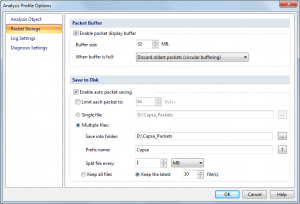
Now, we will go through the options one by one:
2.1 Limit each packet to: If this box checked, only the first configured number of bytes of a packet will be saved. The excessive bytes will be discarded.
2.2 Single file: We should enable this option if we just need to store the packets to one packet file.
2.3 Multiple files: We should use this one when we need to capture packets for a long time. Capsa will split packets into multiple files according to the setting rules. It’s more useful for later analysis and traffic management. For example, we split packets by a time span of 24 hours. We only need to replay and analyze the packet file of that day which makes us focus on that traffic and make it easily to troubleshoot the network problems.
2.3.1 Save into folder: To choose a folder to store the packet files.
2.3.2 Prefix name: To set the file prefix for the packet files. We can click the ? button to see how the file names will be generated (figure below).
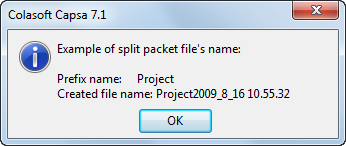
2.3.3 Split file every: Set the conditions for how to separate files. There are two conditions, by time or by file size. You can decide which one to choose by your certain network environment.
2.3.4 Keep all files/Keep the latest: If we choose to keep the latest number files, only the latest number of files will be kept and the older files will be deleted. To choose this option, we can save the space to store the packets files. Also the files exceed a long time are useless anymore.
When we need go back to pinpoint a network problem happened in the past, we just choose the interested packet files in the replay functionality of Capsa to reproduce the scenario of that time.




