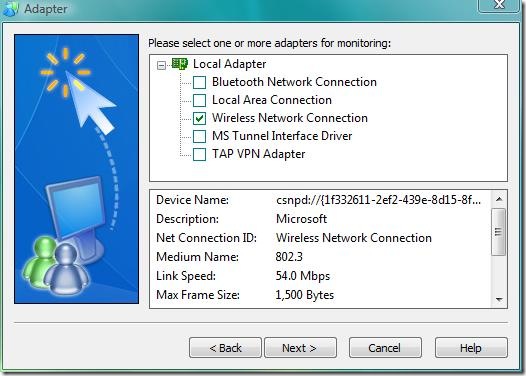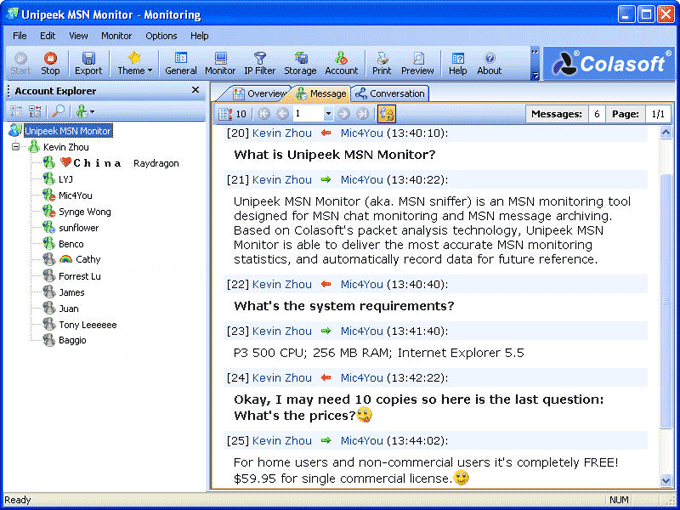How to monitor instant message activity with Capsa?
The latest released Capsa Network Analyzer 7.2 supports monitoring instant message activity, which not only gives us real time monitoring, but also auto-saving instant messages details to local disk. Whether a parent who has teenager kid, monitoring his teenager kids’ online activities like whom are they chatting with, what they are talking about are of great importance to make sure the kids are safe and will not be misled. Or a company policy requires taking some measures to guarantee the employees’ working efficiency, one of the measures is to find out who is chatting on MSN or Yahoo Messenger about some non-working stuffs. This article is to talk about how to monitor instant message activities with Capsa 7.2 as well as save the messages to local disk.
To monitor instant messages, we need first to enable the IM analysis modules in the analysis profiles, because none of them are enabled by double-clicking an analysis profile to change the profile settings.
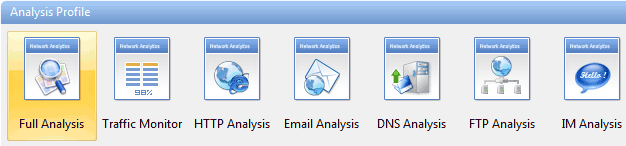
If we’d like to create a new analysis profile only used to monitor IM messages. Right-click anywhere in this section, and choose New from the context menu and only enable the MSN and Yahoo analysis modules.
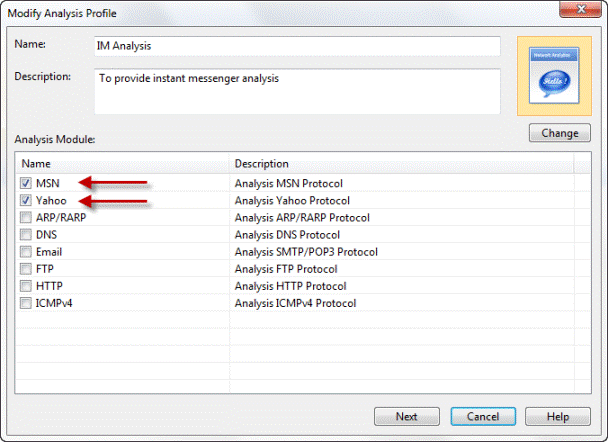
Then click Next and then OK to finish the settings. Now click the big run button to start a capture.
When the main program is initiated and we go to the Log tab which holds the IM monitor results. In this tab, we’ll see two IM logs, MSN log and Yahoo log, including the time, sender’s account and the receiver’s account.
Not only can Capsa monitor all IM activities in our network segment, but also save these records to a csv file. Click the Export icon, and give the file a name. We can open the csv file with Excel to make a deeper analysis.
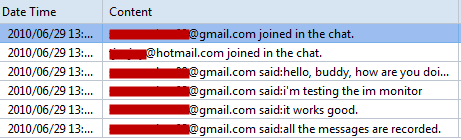
Someone may ask what if we are not around, is Capsa able to auto save the messages down to a file? Sure it is. Click the Log Settings icon, and click the Save Log File button. A new dialog box appears. Check Save to disk. There are two ways to save logs: save to a Single File and save to Multiple Files. For example, we enter the prefix for their name. And then decide how to split logs, say we split by everyone day. If we just want to save the latest files, we should check this and enter a number, say 30. We can read that we save everyday’s messages into a file, and just keep the latest 30. We’ll get the messages of the past 30 days. Now, any message goes from or to your network will be logged into a log file.
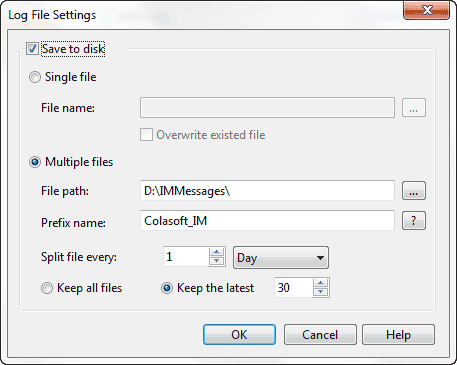
This is how Capsa monitors instant message activity and auto-saving the content to local disk. Hope it helps. And we have a video tuterial at our official site.