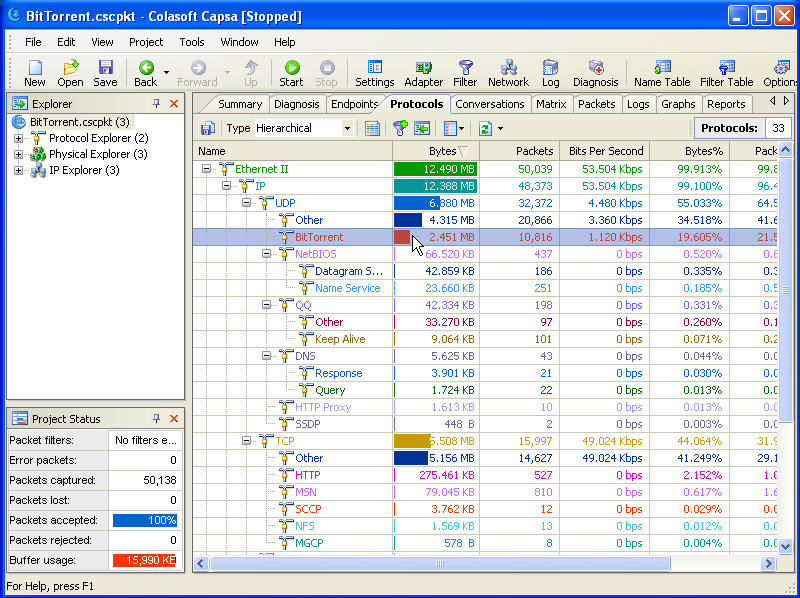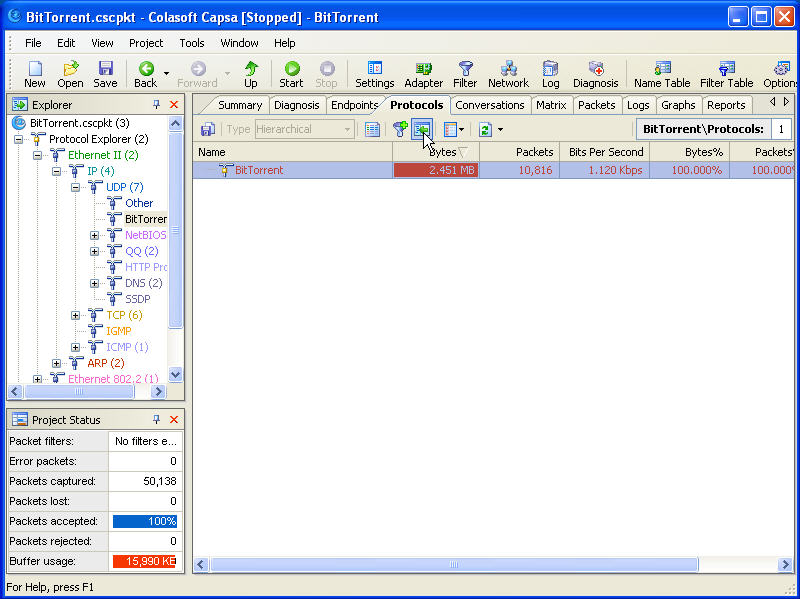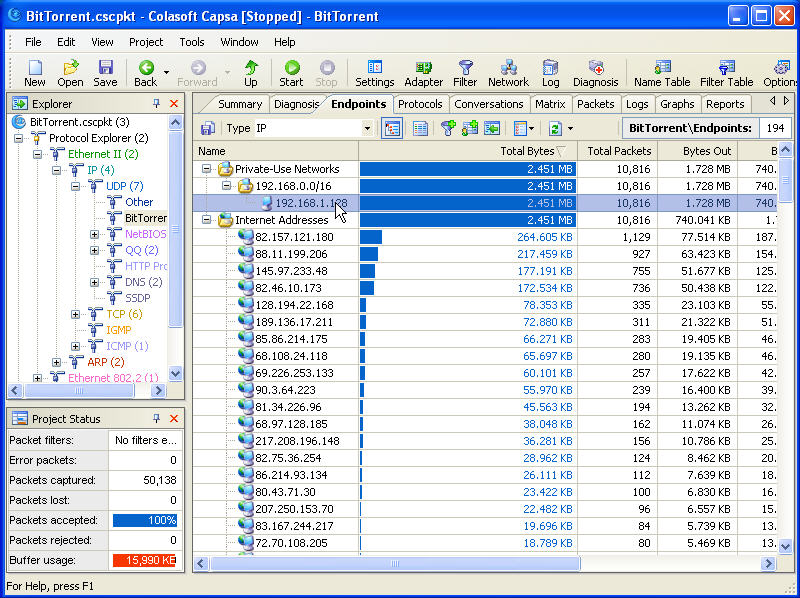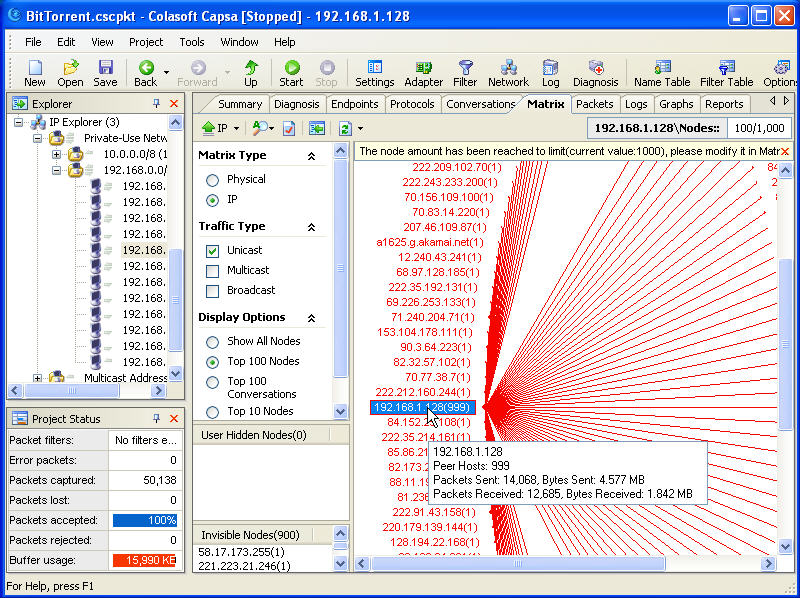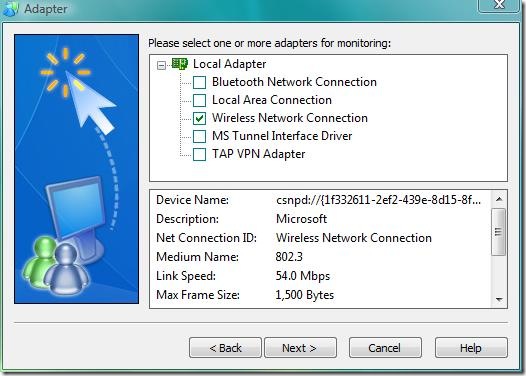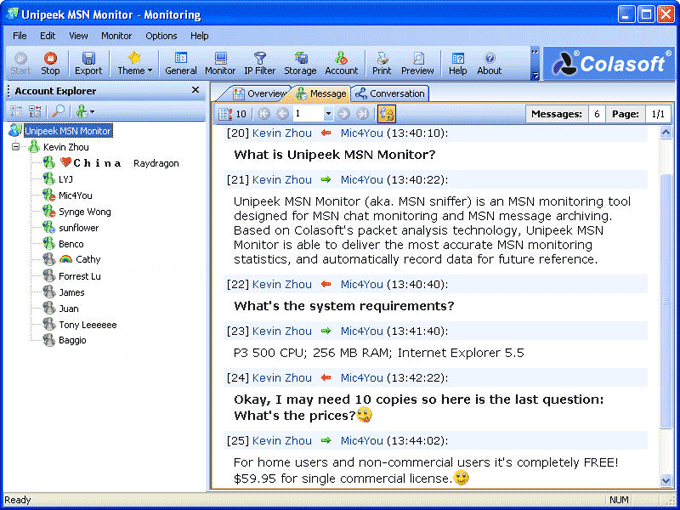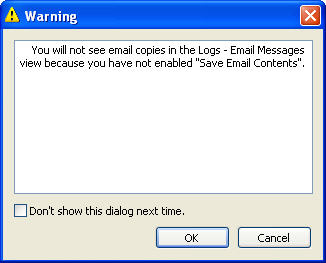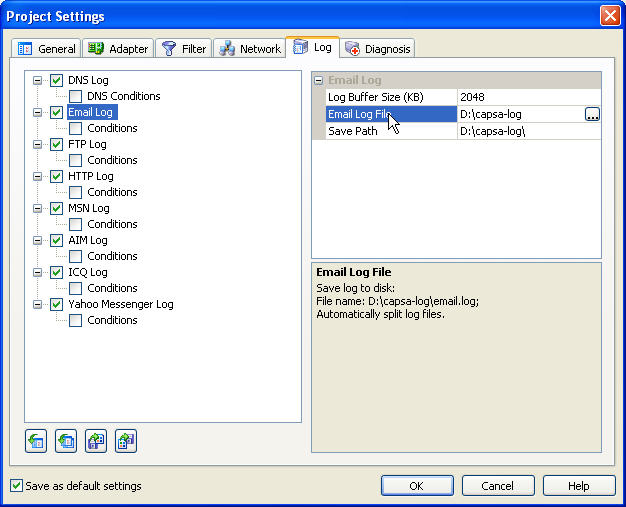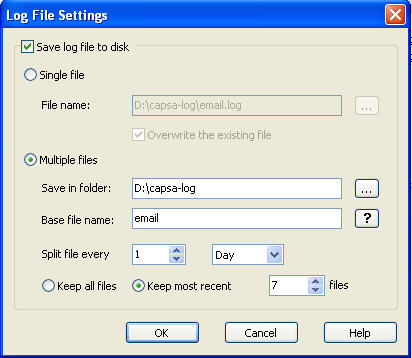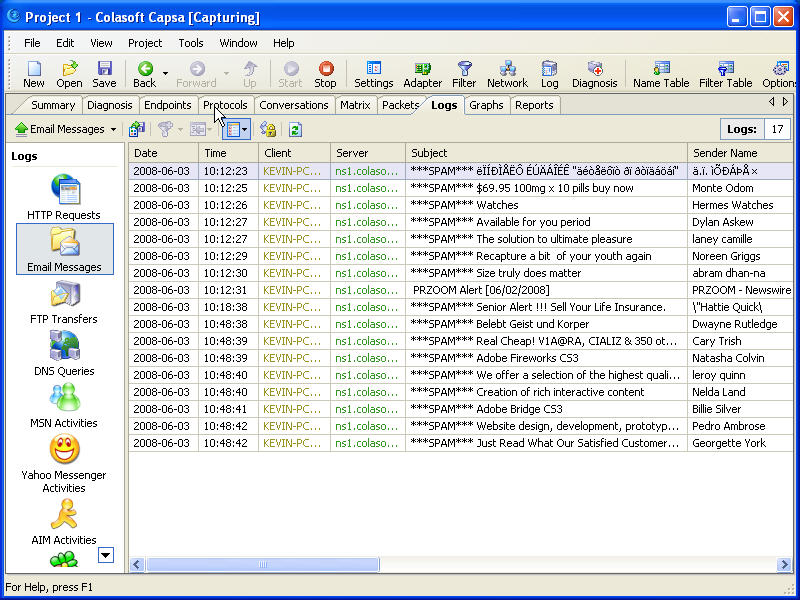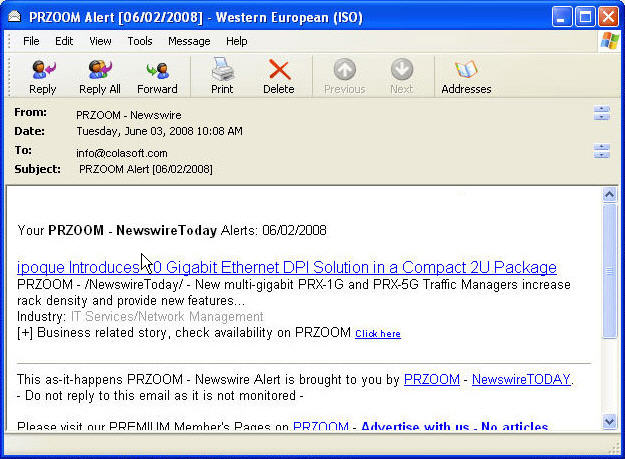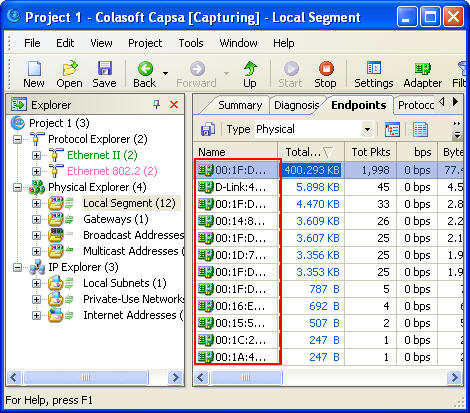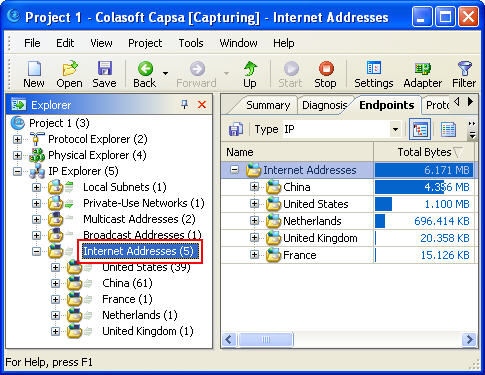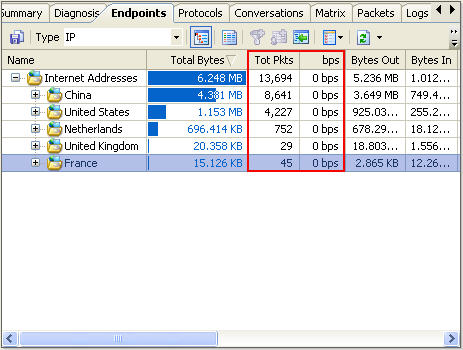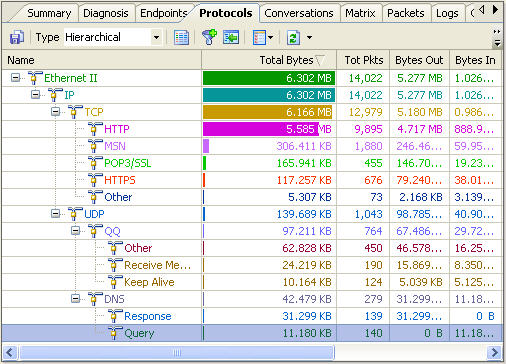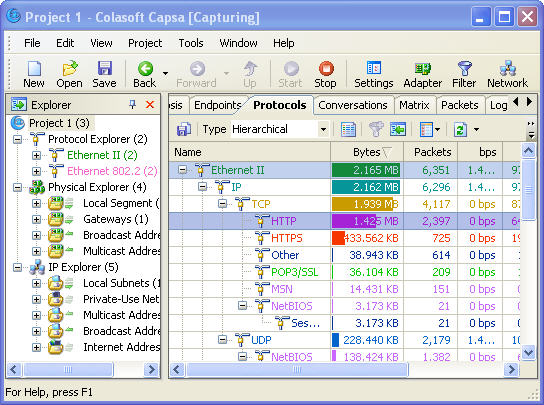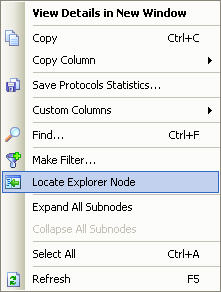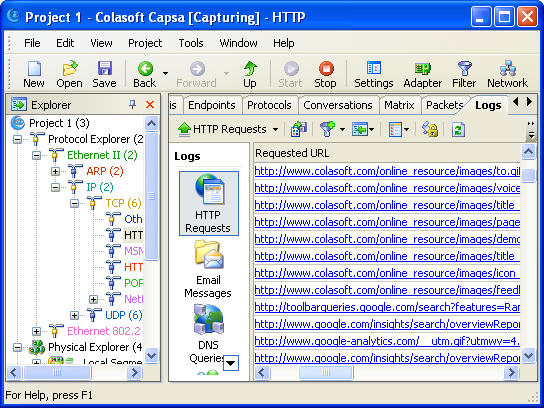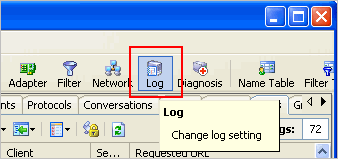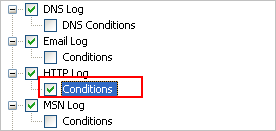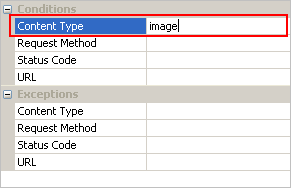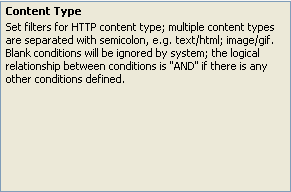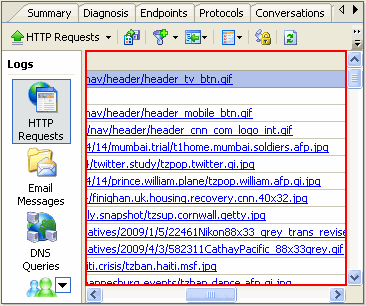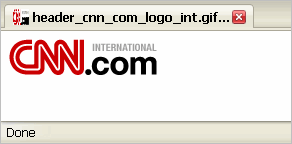BitTorrent Consumes Big Bandwidth
Based on the working principle of BitTorrent protocol, if somebody is downloading big files with BitTorrent software, it will be a disaster for other users who need bandwidth for business operations as the user will consume large amount of bandwidth, thus causing long time network slowness, intermittence, even disconnections; because meantime the user downloading files from others, others are downloading files from him.
So it is necessary for IT administrators to track BitTorrent user at first place to regain network bandwidth for business operations. Blocking BitTorrent protocol can be one way; this article is to discuss how to track BitTorrent users with Colasoft Packet Sniffer.
How to Track BitTorrent User?
>Step1. Download a free trial and implement it correctly
>Step2. Launch a project and start capturing data
>Step3. Find BitTorrent Protocol in the “Protocols” Tab
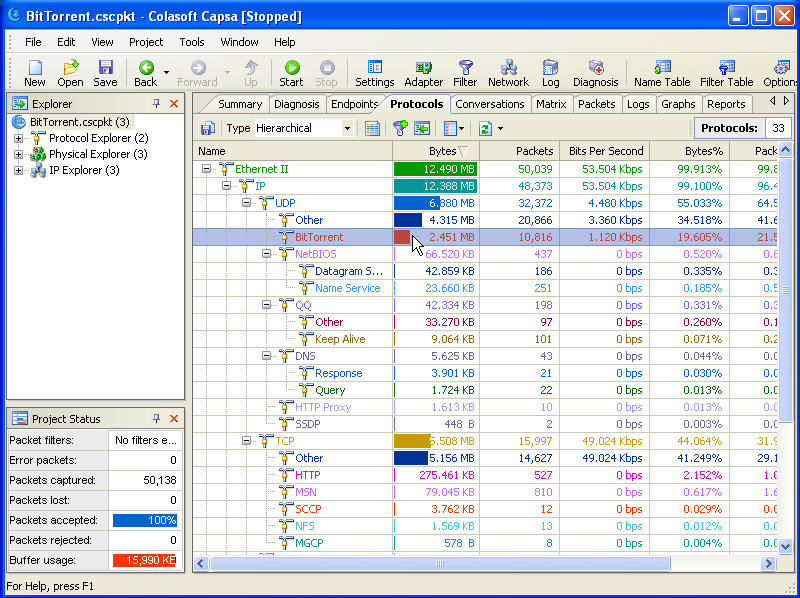
Track BitTorrent User Screenshot 1
>Setp4. Locate BitTorrent Protocol in the “Explorer”
Use the “Locate” function to locate BitTorrent protocol in the “Explorer” to analyze dedicated data.
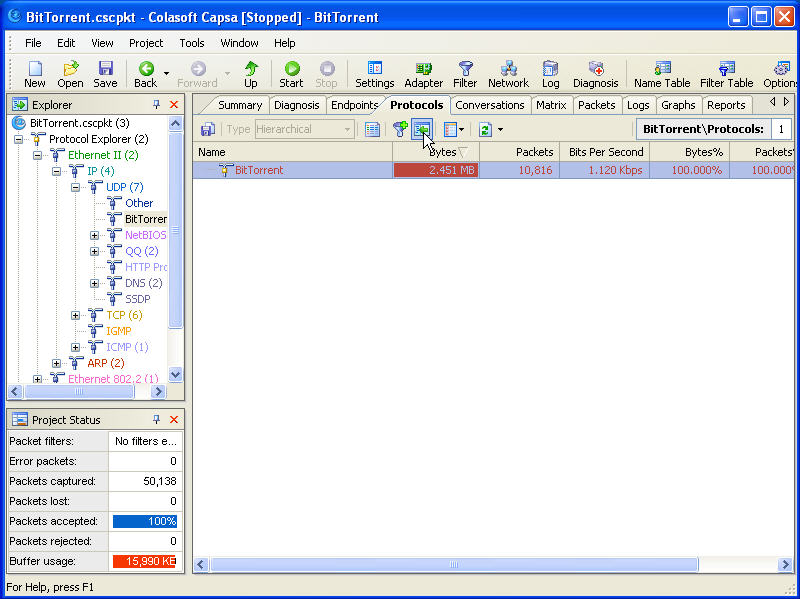
Track BitTorrent User Screenshot 2
>Step5. Track BitTorrent User in LAN in the “Endpoint” Tab
This is the way how to track the BitTorrent user in our network and who are connected with him. There is a lot more we can see from this tab, such as how much data has been downloaded and uploaded via BitTorrent protocol.
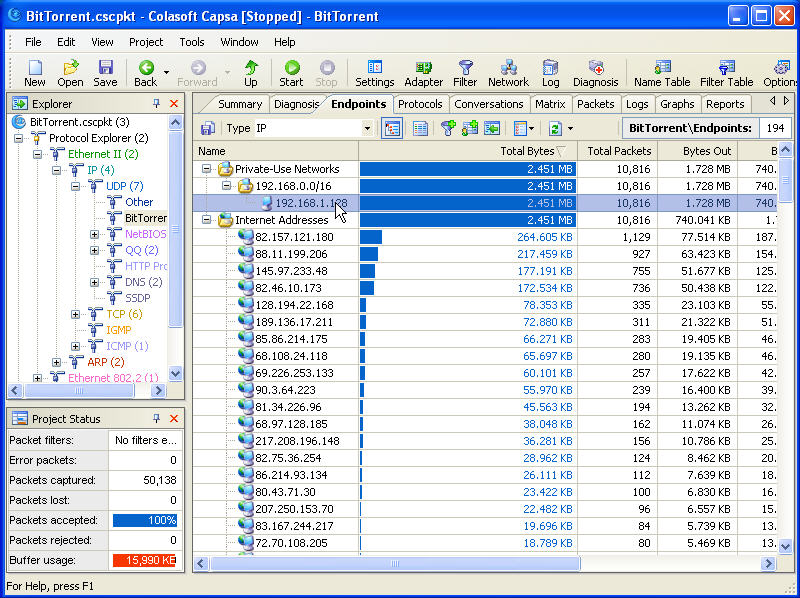
Track BitTorrent User Screenshot 3
View how many connections have been built in “Matrix”
You’ll be shocked to see how many connections have been built in the “Matrix” Tab. In this case, we can see this user has built more than 1000 connections with other hosts.
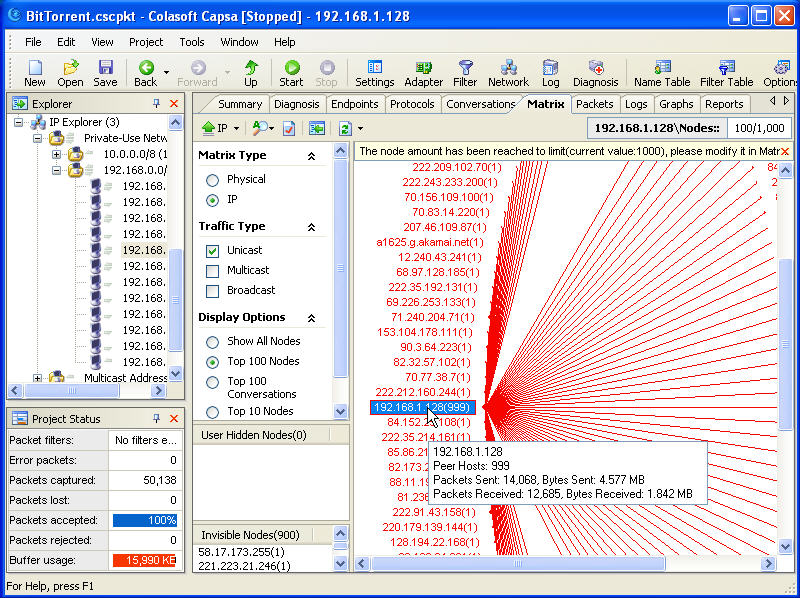
Track BitTorrent User Screenshot 4
About BitTorrent
BitTorrent is a peer-to-peer file sharing protocol used for distributing large amounts of data. BitTorrent is one of the most common protocols for transferring large files.
The protocol works when a file provider initially makes his/her file (or group of files) available to the network. This is called a seed and allows others, named peers, to connect and download the file. Each peer that downloads a part of the data makes it available to other peers to download. After the file is successfully downloaded by a peer, many continue to make the data available, becoming additional seeds. This distributed nature of BitTorrent leads to a viral spreading of a file throughout peers. As more peers join the swarm, the likelihood of a successful download increases. Relative to standard Internet hosting, this provides a significant reduction in the original distributor’s hardware and bandwidth resource costs. It also provides redundancy against system problems and reduces dependence on the original distributor.
Next Step
>>Download a Free Trial