Tips: How to Sniff All Images of a Webpage
In case we want to sniff all images of a webpage, here is a detailed process how we can do it with Colasoft Capsa’s “Logs” feature. I will take the CNN.com home page as an example.
Step 1. Open Log Settings
Log settings allows us to set up some conditions or exceptions whether or not record some logs in the Logs tab. If we want to display just images in the Logs tab, we must enable the HTTP Log conditions.
Step 2. Enable Http Log Conditions
We must tick before Conditions to enable it
Step 3. Input “Image” into Content Type
On the right hand, lets’ input the content type in order to filter contents
Here is an explanation of Content Type
Step 4. “OK” to Activate the Setting
Now we’ve done with the Log Settings, let’s see whether we can sniff all images of CNN.com index page. First of all, let’s start capturing with Colasoft Capsa, then let’s input the URL into the address bar and start browsing.
Results start showing in the Logs Tab – Http Request Option, we can see all results are in image formats. We have successfully sniffed all the images on this webpage.
To view the image, we can click on the record, and it will be shown in a browser.
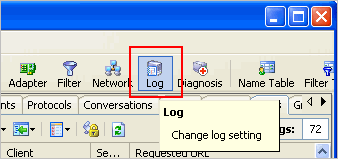
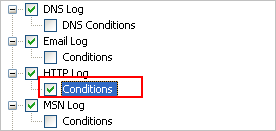
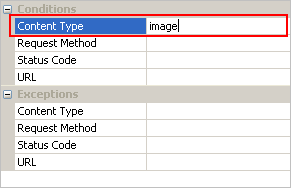
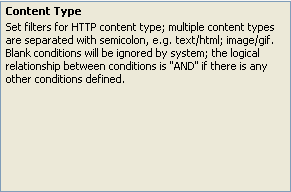
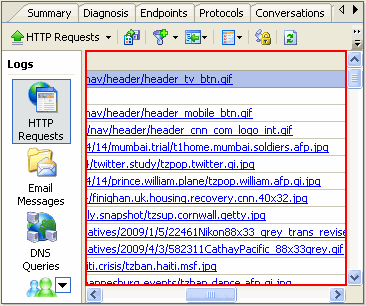
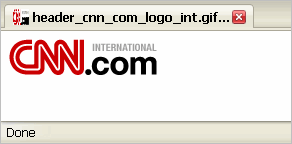





blog.colasoft.com – da best. Keep it going!
Thanks
Greatings, Super post, Need to mark it on Digg
AnnaHopn
I will leave a reply as soon as I try it Thank you
I really liked this post. Can I copy it to my site? Thank you in advance.
Sure, feel free to post it on your site 🙂
Cheers,
Hi, very nice post. I have been wonder’n bout this issue,so thanks for posting
I’m glad that after surfing the web for uch a long time I have found out this information. I’m really lucky.
Great topic. Now i can say thank you
+1
Very goood!!!
Awesome!
Thx