nChronos How-to: Set up a Traffic Alarm and Get Notification Emails
nChronos provides a Traffic Alarm, which is defined by users, so as to notify there is traffic abnormal on the network.
To set up a traffic alarm,
1. Right-click the network link, click Properties to open the Link Properties dialog box. On the Link Properties box, go to the Traffic Alarm tab, and click the New Traffic Alarm button ![]() to open the Traffic Alarm box:
to open the Traffic Alarm box:
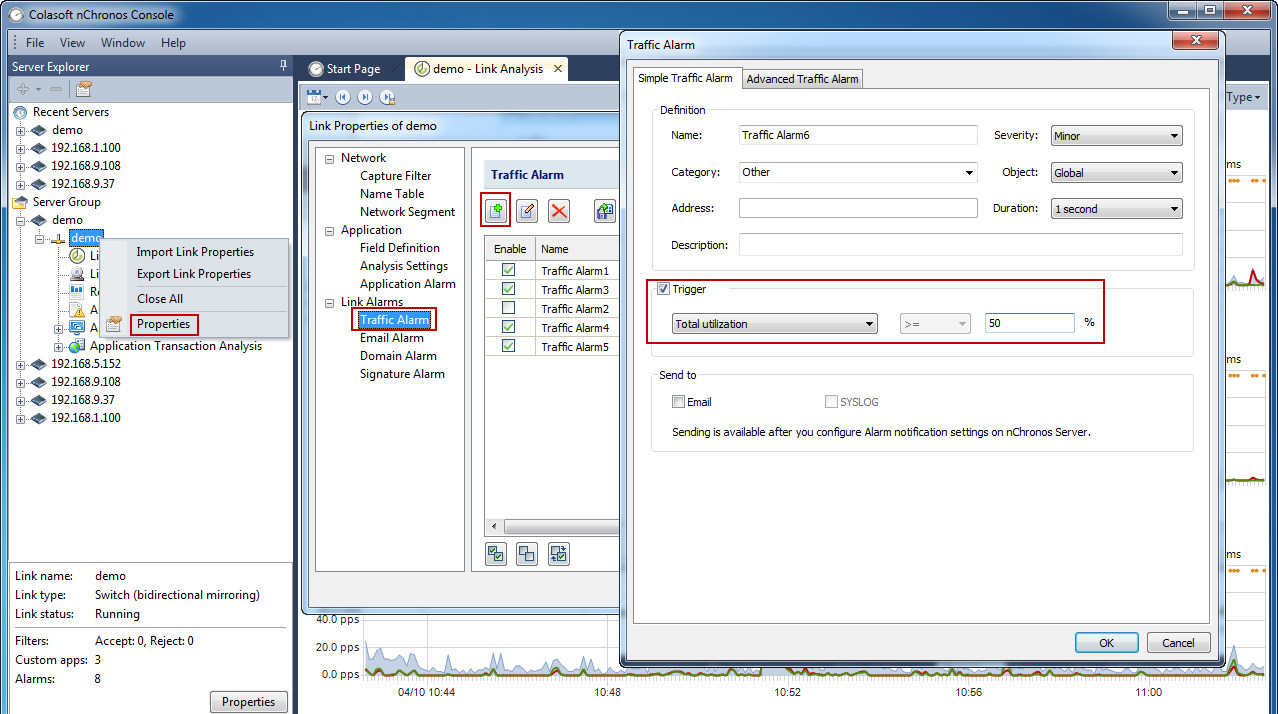
2. On the Simple Traffic Alarm tab of the Traffic Alarm dialog box, complete theDefinition section. The following list describes the options:
- Name: The name of the new alarm.
- Severity: The severity of the new alarm. It could be Minor, Major, and Severity.
- Category: The category of the new alarm.
- Object: Specifies the object that the alarm is made for.
- Address: This setting will change to be Application when the Object setting is Any application or Single application. This setting is for specifying an address or an application.
- Duration: The time that the trigger condition lasts.
- Description: The description of the alarm.
3. Select the Trigger checkbox to set the trigger condition.
4. Click OK on the Traffic Alarm dialog box, and then click OK on the Traffic Alarm tab to make the traffic alarm take effect.
When alarms are triggered, there are alarm logs to record related information. The alarm logs are displayed on the Alarm window. If you want to receive emails containing the alarm logs, you need to enable the checkbox Email ![]() when defining an alarm. If the checkbox is unavailable, you should first configure SMTP settings and Alarm Notification settings from Server web portal:
when defining an alarm. If the checkbox is unavailable, you should first configure SMTP settings and Alarm Notification settings from Server web portal:
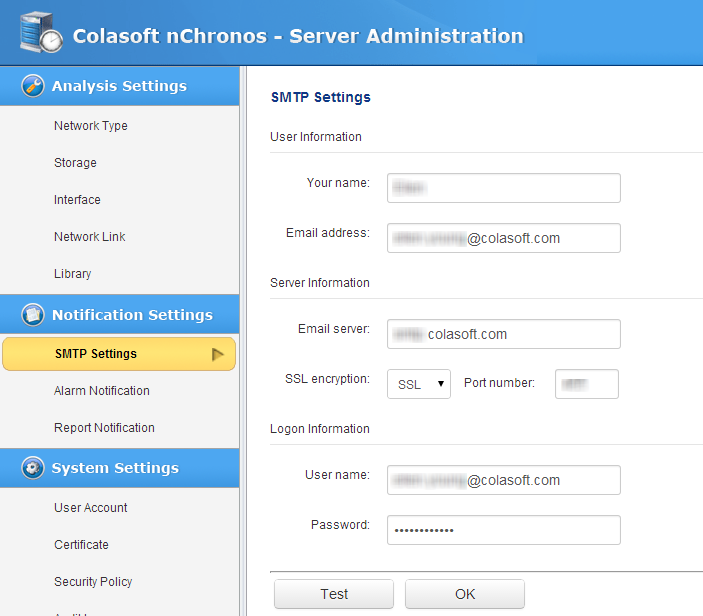
source: www.colasoft.com





