How to Display IP Address As Host Name
In business network settings, network administrators manage a large number of devices, like laptops, desktops, printers, switches and routers and they all have IP and MAC addresses. When we use a network analyzer to monitor the network traffic on the network, we can see lots of IP and MAC addresses. These addresses, however, aren’t friendly to read so we’d like to show their host names or give them labels.
In Capsa we use Name Table to do this job for us. With name table we can not only label IP addresses but also MAC addresses and we can delete, export or reload the address items there. We can right-click on an IP address or MAC address and we see Add to name table in context menu.
On the dialog box we can give the IP (or MAC) address and alias, also we can choose a color for it. If we don’t know the host name, we can click Resolve address to automatically look up its host name. Then click OK to save the input.
Now back to Capsa and we can see the address is already replaced by the name alias we just created. The Add to name table function is applicable to any item on Node Explorer and all other views except Summary, Protocol and Report views.
If we need upgrade or reinstall Capsa, we can use Export function to back up the name items. Click Name Table icon on the ribbon, and click Export button to save the name table file. Then after installation or upgrade we can use the Import function to reload the name items back to the system.
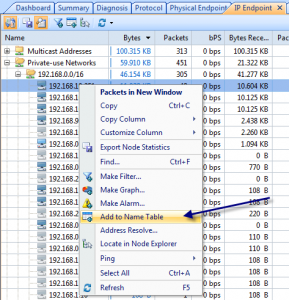
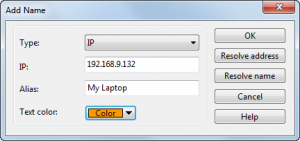
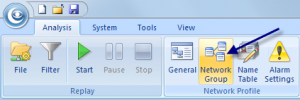
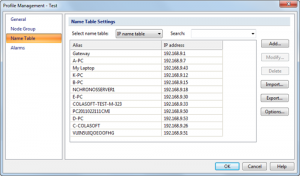





whoah this weblog is wonderful i really like reading your posts. Stay up the great work! You realize, lots of persons are searching around for this information, you can help them greatly.