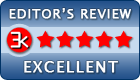Colasoft nChronos How-to: How to Display IP Addresses as Host Names
How to Display IP Addresses as Host Names
If you use nChronos to monitor traffic on a core switch you will see lots of internal IP addresses, and also the Internet IP addresses. You can find that most of the Internet IP addresses are shown as their domain name, such as www.colasoft.com, and www.google.com, etc. Wouldn’t it be great if nChronos shows host names of our local machines, because they are much easier to understand, rather than just IP addresses? This tips article will show you how to use Name Table to display IP and MAC addresses as host names.
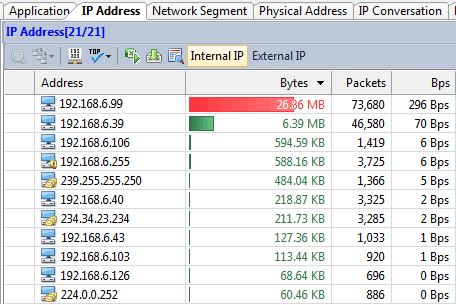
Suppose that there is a user, Steve, whose laptop has this IP address, 192.168.8.25, and you want nChronos to show his IP address as the text – Steve’s Laptop. First you run nChronos Console, connect to the server, right-click on the server name, and clickSettings from the context menu. Then select Name Table on the Server Settingswindow.
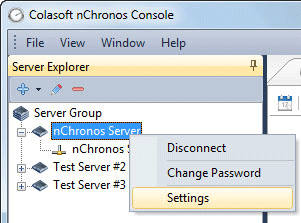
Then click the Add… button on the right side, you see a new dialog box. On this dialog box, input the IP address, 192.168.8.25, and input Steve’s Laptop in the Alias textbox. You can even choose the font color for this name if you like. Then click OK.
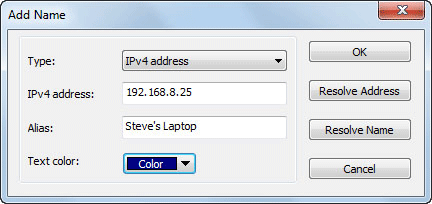
There is a little trick that you can input the IP address and click Resolve Address to find the host name automatically. It uses NetBIOS protocol and it’s able to retrieve the host name from that system. Or you can click Resolve Name button to translate the host name into IP address.
The names you add will be saved on nChronos server, so you see them from every nChronos console. And besides IP addresses, you can still give names to MAC addresses, only that you cannot use name resolution function for MAC addresses.
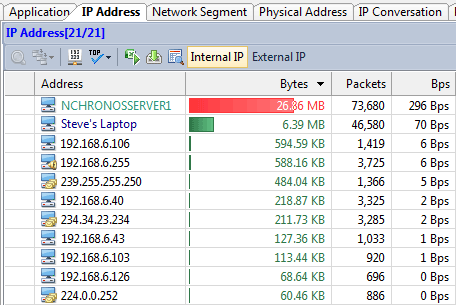
You’ll find that you cannot click the Edit and Delete buttons sometimes. That’s because you have link window open, and the window uses the names for display. So it doesn’t allow any changes to the names if a link window is open. So you just close all link windows of that nChronos server, and you’ll find the buttons are clickable now.